
Introduction
You will learn how to active a new CC2540 chip through this wiki. This is quite useful for users who use DFRobot BLE products but get the bootloader lost unexpectedly,i.e. You cannot find the device on your computer when you connected them by a USB cable. Or if you want to make a Bluno all by yourself, this can be a really helpful part in the whole process. And we use DFRobot Bluno Mega2560 as an example in this usage, other products could be flashed in the same method.
 |
This can NOT be used for commercial purpose! If you are interested in our products or want to customize it, please contact us. |
Requirements
- Hardware
- CC Debugger x1 More about this device, by TI®
- DFRobot BLE card which lost bootloader x1 (Bluno Mega2560 here as an example)
- Micro USB Cable x1
- Mini USB cable x1
- Some wires
- Software
- SmartRF Flash Programmer, clike to visit download page, need registration, More info about this programmer, by TI®
- DFRobot blunoFWDownloader for Windows, just for Windows8/10, if you use XP,Win7, you might have to visit Bluno firmware update to do the Flash Firmware
- DFRobot blunoFWDownloader for MAC
- DF Serial Debugger by Lisper
Steps
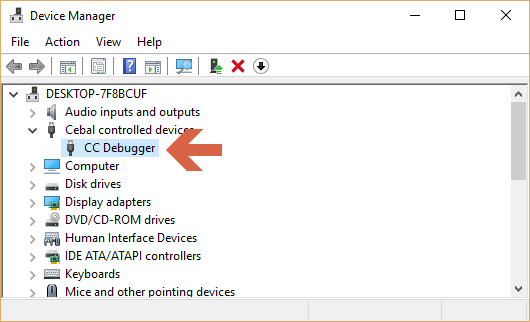
If you need to flash a new CC2540 chip, you have to solder it on DFRobot BLE card correctly. Make sure there is no false welding! Here we skimmed some steps of installing softwares or the drivers for CC Debugger, please read related documents about how. CC Debugger usage, by TI® |
There are basically 3 parts to finish the activation, that is 1. Flash Bootloader -> 2. Flash Firmware -> 3. Decryption Firmware.
Flash Bootloader
Step 1. Wiring
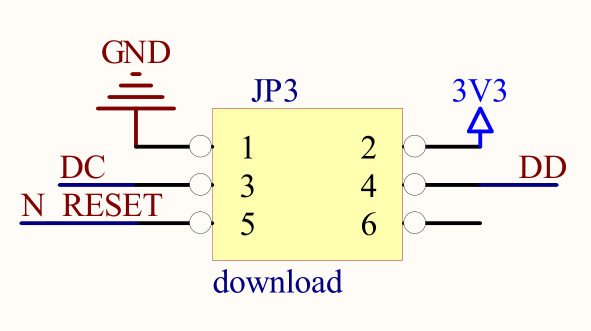
 Please look up the schematic of the BLE card you have, and find the Download interface pin definition in it. Here, the picture in right is Bluno Mega2560's. (BLE micro & Bluno Nano 's CC2540 download interface are different, Bluno's is the same)
Please look up the schematic of the BLE card you have, and find the Download interface pin definition in it. Here, the picture in right is Bluno Mega2560's. (BLE micro & Bluno Nano 's CC2540 download interface are different, Bluno's is the same)
Then Connect Bluno Mega2560 with CC Debugger according to this picture. i.e.
- GND-GND
- Vdd-Vdd
- DC-DC
- DD-DD
- Reset-Reset
'''Step 2. Detect Chip CC2540 '''


Supply power for CC Debugger and Bluno Mega2560 at the same time, then Press the button Reset on CC Debugger, the LED would turn from red to yellow if you have wired them correctly.
And then, open the Flash Programmer, it will recognize the target chip CC2540. If not, check above to see if you have overlooked anything.
-
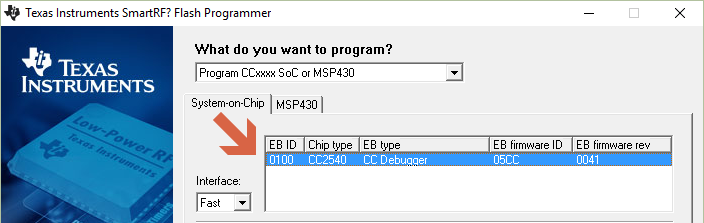
'''Step 3. Setting and Flash '''

Setting the panel according to the picture below, and select the file SBL_BootloarderV2.0.hex, then click Perform Action. It will be done in a few seconds and the two LEDs on Bluno Mega2560, that is LINK&PAIR, start to flash regularly. Then go to next part.
-
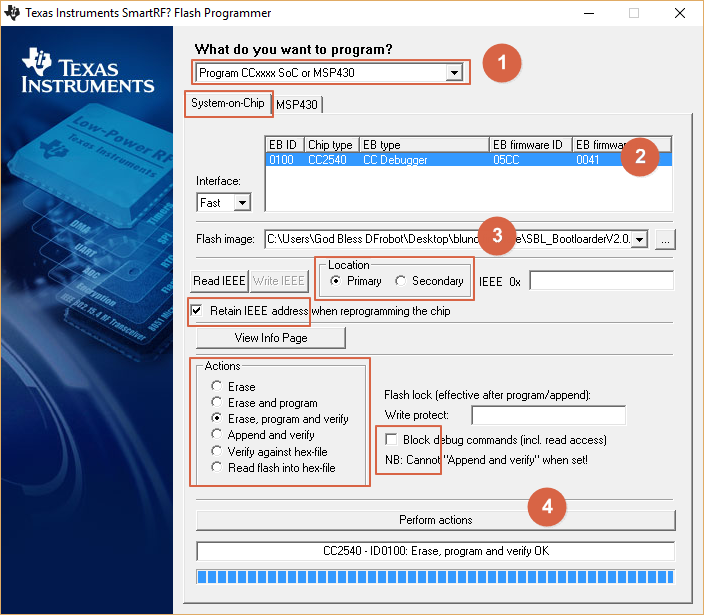
Flash Firmware
Open blunoFWDownloader and select suitable firmware for your card, here is SBL_Blemega2560V1.9.bin for Bluno Mega2560, and click the downward arrow to perform the action. After about half a minute, it will be done. You can also visit Update BLE Firmware on Bluno for more details.
-
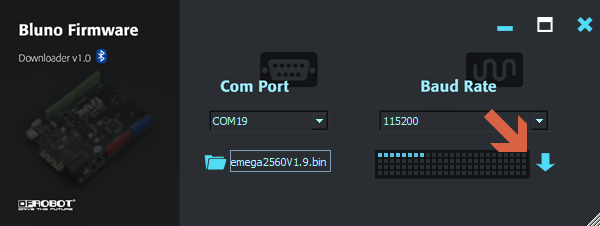
-
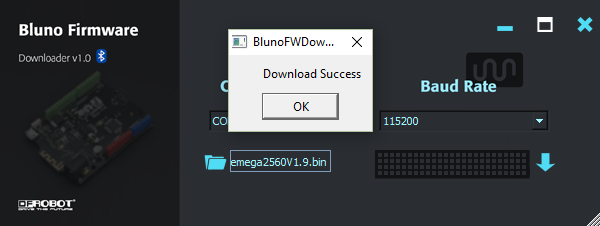
Decrypt Firmware
The device could be uploaded skecth, but the BLE will fail to find the device on your phone.
- Enter AT mode, how to?
- Query the MAC address using AT+MAC=?
- Send the Mac address to us by email: techsupport@dfrobot.com And you will receive a KEY. e.g. AT+SN=d16f707123241f4dd2. Note: It might take 1-2 workdays.
- Send AT command AT+SN=d16f707123241f4dd2 to decrypt the firmware.
- Send AT command AT+EXIT to save the setting and unplug the power supply to Bluno Mega2560.
- Re-supply power for Bluno Mega2560, and check if the decryption was successful using AT+SN=?, ON is Ok while OFF failed.
-
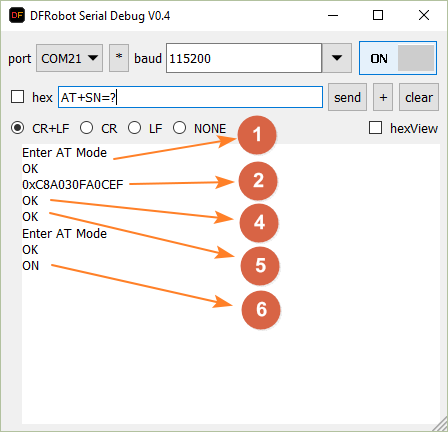
Use BLE feature freely
After the steps above, you've fixed your defective card. To check if it works, you may:
- Plug it to your PC to see if you can upload any sketch by Arduino IDE
- Follow this wiki to make sure the BLE service is available now. Bluno Basic Demo
FAQ
Any question or suggestion is appreciated to post on DFRobot forum.
| For any questions/advice/cool ideas to share, please visit DFRobot Forum. |
More
 Get BLE products from DFRobot Store or DFRobot Distributor.
Get BLE products from DFRobot Store or DFRobot Distributor.
