Introduction
DFRobot Bluetooth Bee Bluetooth wireless module adapts XBEE design. It has compact size, the pinout is compatible with XBEE which is suitable for all kinds of microcontroller systems who have 3.3V power out, the module can use the AT commands to set baud rate. The Bluetooth Bee modules somes with an on-board antenna, the antenna provides better signal quality. It acts like a transparent serial port, which works with a variety of Bluetooth adapter and Bluetooth phone.
The bluetooth module has been tested with all the Bluetooth adapter on the market matching to use (with the Bluetooth, including laptops and mobile phones).
Specifications
- Bluetooth chip: CSR BC417143
- Bluetooth protocol: Bluetooth Specification v2.0 + EDR, not compatible with BLE.
- USB Protocol: USB v1.1/2.0
- Operating frequency: 2.4 ~ 2.48GHz unlicensed ISM band
- Modulation: GFSK (Gaussian Frequency Shift Keying)
- Transmit Power: ≤ 4dBm, Class 2
- Transmission distance: 20 ~ 30m in free space
- Sensitivity: ≤-84dBm at 0.1% BER
- Transfer rate: Asynchronous: 2.1Mbps (Max) / 160 kbps; Synchronous: 1Mbps/1Mbps
- Safety features: Authentication and encryption
- Support profiles: Bluetooth serial port
- Serial port settings: 1200 ~ 1382400 / N / 8 / 1
- Baud rate default: 9600
- Pair: 1234
- Input Voltage: +3.3 DC/50mA
- Operating temperature: -20 ℃ ~ +55 ℃
- Module Size: 32 x 24 x 9mm
Pin out
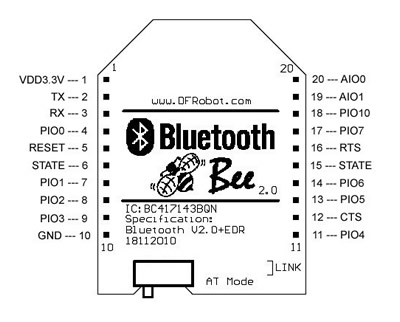
Tutorial
You will learn how to check and set the BT module's settings by AT command, and it's easy to connect this module with you phone and other BT2.0 devices.
Requirements
- Hardware
- Xbee USB adapter x1
- Bluetooth Bee x1
- Mini USB cable x1
- Software
- Arduino IDE V1.6.5 Click to Download Arduino IDE
Connection
1. Put the switch on BT to "AT", right side in the picture;
2. Stack BT module and Xbee adapter together;
3. Connect the Xbee adapter with PC by USB cable, the LED is ON.



Enter AT mode
1. Launch the Arduino > Choose the port(COM) > Open Serial Monitor; (If the COM port didn't show up correctly, please install the driver for Xbee USB adapter.)
2. Choose "Both NL & CR ", "38400" > Send "at"/"AT" > Receive OK"";
3. Send "AT+UART?" > Receive serial settings.
4. Close Serial Monitor > Disconnect USB cable and the BT module with the adapter;
5. Remember to put the switch to left side: AT_off.
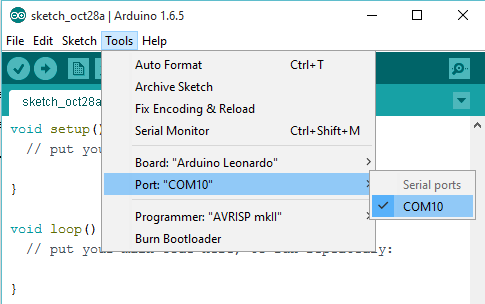
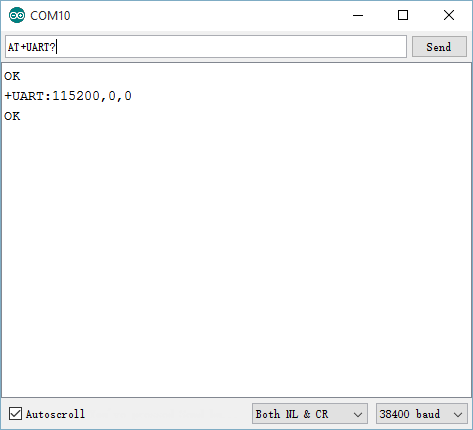
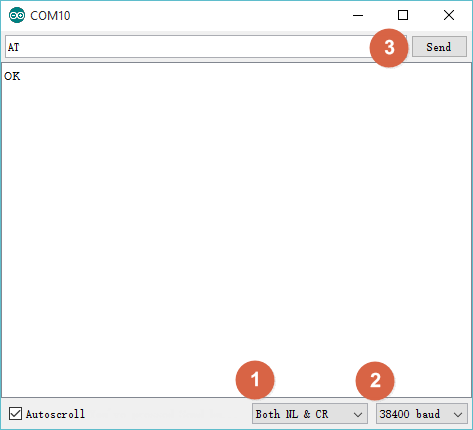
Typical AT command
- AT+RESET > OK: It works as power cycle.
- AT+ORGL > OK: Restore the default setting:
- Device class: 0
- Inquiry code: 0x009e8b33
- Device mode: Slave mode
- Binding mode: SPP
- Serial port: 38400 bits/s; 1 stop bit, no parity
- Pairing code: “1234”
- Device name: “HHW-SPP-1800-2
- Set/Poll device name
- AT+NAME=
> OK: Set device name - AT+NAME? > +NAME: ****/ FAIL: poll device name
- AT+NAME=
- Set/Poll device role
- AT+ROLE= > OK : Param:0 – slave; 1 – Master; 2 – Slave-loop; Default: 0
- AT+ROLE? > +ROLE: OK
- AT+ADDR? > Return the address of the Bluetooth device
- Some other similar Set&Poll commands:
- AT+BIND=
/ AT+BIND? - AT+PSWD=/ AT+PSWD?
- AT+UART=
, , / AT+UART? > Default: 9600,0,0 - Param1: baud rate (bits/s): 4800/ 9600/ 19200/ 38400/ 57600/ 115200/ 230400/ 460800/ 912600/ 1382400
- Param2: stop bit: 0- 1 bit/ 1- 2 bits/
- Param3: parity bit: 0- None/ 1- Odd/ 2- Even
- AT+BIND=
Communicate with other devices
Except the Apple devices and BLE module by DFRobot, the Bluetooth Bee are compatible with most computers/ phones with built-in Bluetooth module and other bt modules.
FAQ
Q1. Inserted it to the Game Pad. Put the switch to AT mode. Tried the AT commands from the wiki and get nothing. What should I do?
A. Once you inserted it on Game pad instead of a XBEE adapter, you can only use AT command in code, but it will become useless to use serial monitor sending AT commands.
For any questions/advice/cool ideas to share, please visit DFRobot Forum.
