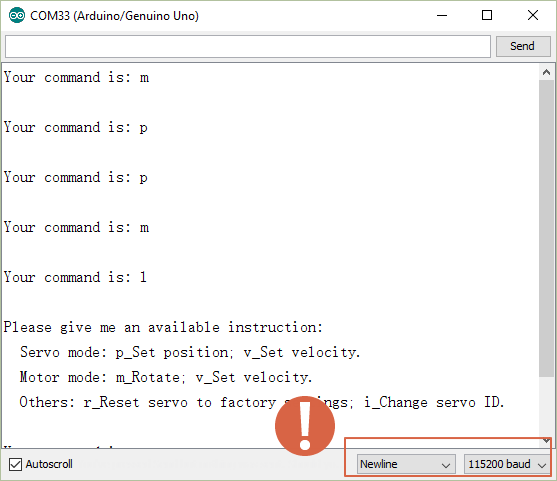Introduction
This board Integrates a half duplex circuit inside. That means the transmit wire from your UART is connected to all of the AX-12 servos. Hence: when you send a command over the wire then all of the servos will hear it - but because the message contains the destination servo ID then only one servo, matching that ID number, will process it.
Because of the servo can be linked by serial bus, which can connect up to 200+ servos. Each unit can feedback its position, rotation velocity, torque, current, motor temperature and so on.It can do rotating all round, and the velocity can be controlled, just act as a gear motor. This feature enables it to work as a motor of wheeled robots, or tracked robots.
Application
- Education
- Robot Arm
- Humanoid Robot
- Hexapod Robot
- Any other servo driven application
Specification
- MCU:Atmega8
- Power Supply:6.5-12V
- Compatible with Arduino R3
- SPI interface with Arduino(Digital 10,11,12,13)
- Friendly using for the primary user
- UART interface for deeper development
- 7 channels for servo connecting
- A half duplex circuit inside
- Board surface:Immersion Gold
- Size:59x53mm
Pin Out
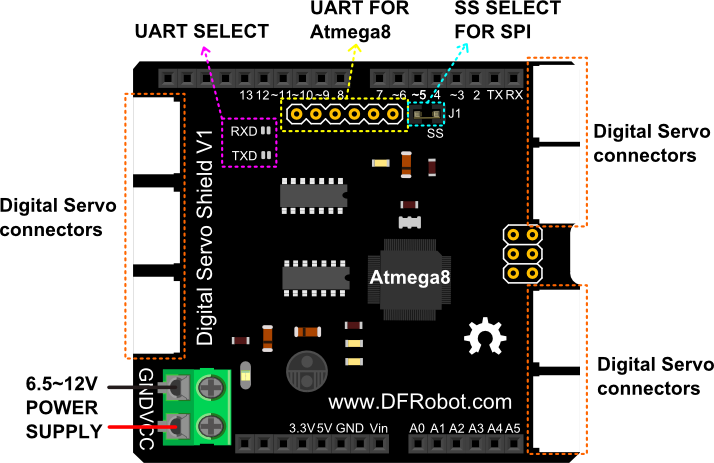
More Details
- POWER SUPPLY: 6.5~12V power supply for servos & the whole system.
- UART SELECT: UART is already shorted by solder. When you use the UART FOR ATmega8 please remove solder off.
- UART FOR ATmega8: This UART interface is for deeper development of the shield.You can program the atmega8 on the board with FTDI.Board choose "Arduino Optiboot8 "
- SS SELECT FOR SPI: Digital pin 10 in default.If you want to use other digital pins,please remove the jumper cap and connect the ss header to other Arduino digital pin.
Connection Diagram
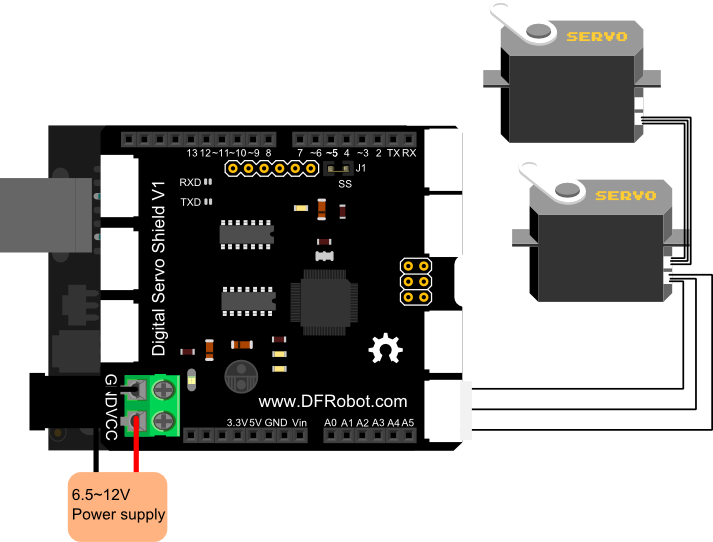
Sample Code
/*
# This Sample code is to test the Digital Servo Shield.
# Editor : Leff
# Date : 2016-1-19
# Ver : 1.1
# Product: Digital Servo Shield for Arduino
# Hardwares:
1. Arduino UNO
2. Digital Servo Shield for Arduino
3. Digital Servos( Compatible with AX-12,CDS55xx...etc)
4. Power supply:6.5 - 12V
# How to use:
If you don't know your Servo ID number, please
1. Open the serial monitor, and choose NewLine,115200
2. Send command:'d',when it's finished, please close the monitor and re-open it
3. Send the command according to the function //controlServo()//
*/
#include <SPI.h>
#include <ServoCds55.h>
ServoCds55 myservo;
int servoNum = 1;
char inputCommand ; // a string to hold incoming data
boolean inputComplete = false;
void setup () {
Serial.begin (115200);
myservo.begin ();
}
void loop () {
serialEvent();
if (inputComplete) {
Serial.print("Your command is: "); Serial.println(inputCommand); Serial.println("");
controlServo(inputCommand);
// clear the command:
inputCommand = 0;
inputComplete = false;
}
}
void serialEvent() {
while (Serial.available()) {
char inChar = (char)Serial.read();
if (inChar == '\n') {
inputComplete = true;
break;
}
inputCommand += inChar;
}
}
void controlServo(char val) {
switch (val) {
case 'p':
myservo.write(servoNum, 300); //ID:1 Pos:300 velocity:150
delay(3000);
myservo.write(servoNum, 0); //ID:1 Pos:0 velocity:150
break;
case 'v':
myservo.setVelocity(200);// set velocity to 100(range:0-300) in Servo mode
break;
case 'm':
myservo.rotate(servoNum, 150); // Anti CW ID:1 Velocity: 150_middle velocity 300_max
delay(2000);
myservo.rotate(servoNum, -150); // CW ID:1 Velocity: -150_middle velocity -300_max
delay(2000);
myservo.rotate(servoNum, 0); //Stop
myservo.Reset(servoNum); //Only Dynamixel AX need this instruction while changing working mode
//CDS55xx don't need this, it can switch freely between its working mode
break;
case 'r':
myservo.Reset(servoNum);//Restore ID2 servo to factory Settings ( ID:1 Baud rate:1000000)
break;
// case 'i':
// myservo.SetID(2,1);//ID:1 newID:2
// break;
case 'd': //Reset servo to ID>>servoNum. If you don't know your Servo ID, please send "d".
Serial.print("Please wait..");
for (int buf = 0; buf < 255; buf++) {
myservo.SetID(buf, servoNum);
if (buf % 50 == 0) Serial.print(".");
}
delay(2000);
Serial.println(""); Serial.println("Please close the monitor and re-open it to play your servo! ");
break;
default:
Serial.println("Please give me an available instruction:");
Serial.println(" Servo mode: p_Set position; v_Set velocity.");
Serial.println(" Motor mode: m_Rotate; v_Set velocity.");
Serial.println(" Others: r_Reset servo to factory settings; i_Change servo ID."); Serial.println("");
}
}