Introduction
This is a M.2 M Key to PCIe3.0x16 graphics card extension cable specially prepared for LattePanda Sigma users. It has a PCIex16 card slot, a differential signal hole-free design, and no signal attenuation and interference problems in parasitic capacitance and parasitic inductance. No driver installation is required, just plug and play. It can be easily paired with an external graphics card or PCIe device on the Sigma motherboard to maximize the performance of the Sigma!
We use metal-shielded wires and advanced EMI-shielding conductive polymers to ensure the stability of signal transmission. At the same time, we use new materials for EMI shielding to make the wire design flatter and can be bent and folded without affecting the use experience.
In addition, the adapter card also supports independent power supply and is equipped with a 15-pin SATA power cord, which eliminates the trouble of additional wiring and is more convenient to use.
Note:
1. Be sure to know the direction when plugging in the wire, and do not plug it in backwards or out of position to prevent burning the device. When plugging in, hold the socket of the device before plugging in the cord to avoid using too much force to disconnect the socket pins. Do not bend or pull within 2cm of the welding point between the two ends of the wire and the circuit board.
2. Various motherboards and devices have different signal drive capabilities and other conditions. As long as an extension cable is connected, the signal will be attenuated.
Features
- High quality PCIex16 card slot
- PCIe3.0x4, bandwidth up to 32G/bps
- Using metal layer shielded wire, it can be bent and folded
Specifications:
- Card slot: PCIex16
- Specifications: PCIe 3.0x4
- Transmission rate: 8GT/S
- Bandwidth: 32G/bps(Max)
- Rated power: 75W (Max)
- Insulation resistance: 95MΩ-Km (Min)
- Differential impedance: 95Ω
- Line pair matching impedance: ±10Ω
- Working temperature: -20°C ~80°C
- Cord length: 20cm
Dimensional Drawing
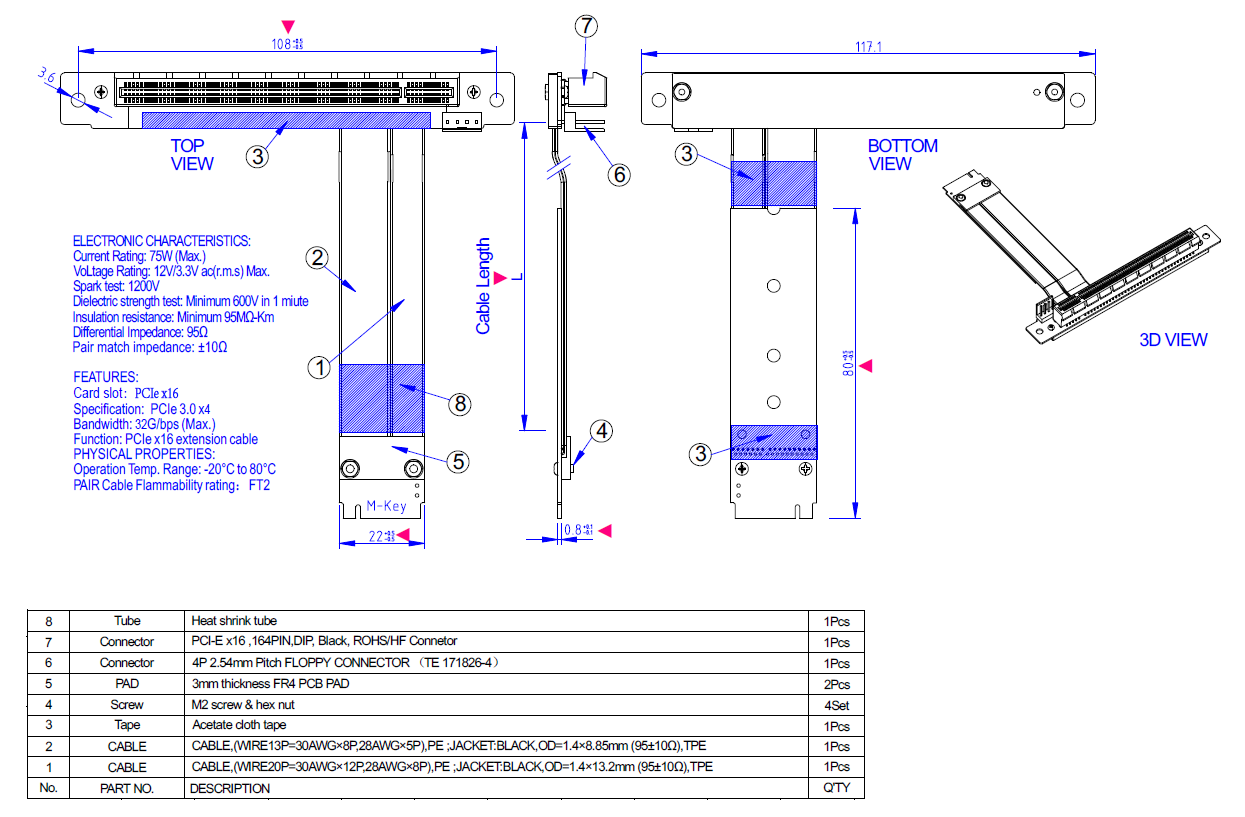
Tutorial
Requirements
- Hardware
Graphics card x1
sigma x1
Chassis power supply x1
ATX to DC5.5*2.5 male power cord-50cm (FIT0975) x1
M.2 M Key to PCIe3.0x16 Extension Cable(FIT0973) x1
- 15 pin SATA power cable x1
Connection Diagram
Note: When sigma needs to connect or unplug any powered equipment, sigma needs to be turned off and unplugged. It cannot be operated while it is powered on.
- The M.2 M Key to PCIe3.0x16 graphics card extension cable is installed on the M.2 port of the sigma motherboard.

- Install the graphics card on the M.2 M Key to PCIe3.0x16 graphics card extension cable, and use the chassis power SATA-15Pin interface to power the adapter card.

- Connect the graphics card to the monitor through the VGA or HDMI interface, connect the sigma motherboard to the network cable, connect the sigma motherboard to the ATX to DC male power cord, and use the ATX-24Pin interface of the chassis power supply to power the sigma motherboard. (Since the system needs to install the graphics card driver, it must be connected to the Internet before booting. When sigma is booted, the system will automatically install the required driver)

- After completing the connection of all devices, press the power button of the sigma motherboard. The system is installing the driver at this time, so the display will not light up immediately. Please wait patiently for a few minutes until the driver installation is completed and the display will light up normally and enter the system desktop. After booting, you can check the graphics card model through Display Adapter under Device Manager.
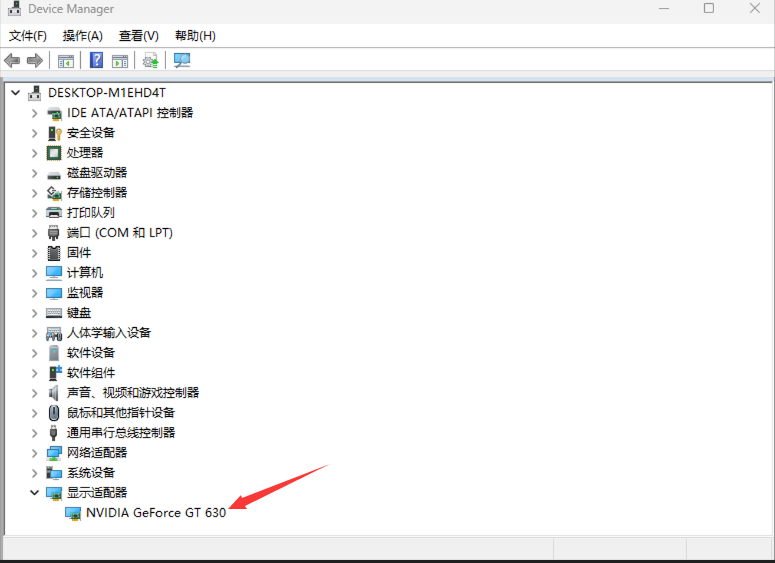
FAQ
After all devices are connected, the sigma startup display does not light up normally.
Reason 1: sigma is not connected to the network cable, and the system cannot install the driver for the graphics card.
Reason 2: The system is installing the corresponding graphics card driver, please wait patiently for a while.
For any questions, advice or cool ideas to share, please visit the DFRobot Forum.
