Introduction
This is a M.2 M Key to 4-way PCIe expansion card specially prepared for LattePanda Sigma users. It effectively solves the problem of insufficient PCIe interfaces. It is driver-free and plug-and-play. It can be used with the Sigma motherboard to expand 4 channels. PCIe interface for external multi-channel graphics cards or other PCIE devices.
The expansion card uses a 4-layer circuit board, which has strong anti-interference ability and effectively ensures the stability of PCIe high-speed signal transmission, data integrity, and impedance matching. In order to enhance operational stability, the chip is also equipped with an aluminum alloy heat sink to provide better heat dissipation.
Note: All 4 ports are PCIex1, transmitting PCIe signals, not USB! It must be used with a PCIex1 to PCIex16 adapter card (FIT0972) to connect an external graphics card.
Features
- Has 4 PCIe interfaces
- With heat sink, performance is more stable
- Compatible with multiple systems
Specifications:
- Number of extensions: PCIex1-4
- Working temperature: 0°C~55°C
- Storage temperature: -20°C~65°C
- Compatible systems: Windows/Linux/Mac os
- Size: 22*80mm
Board Overview
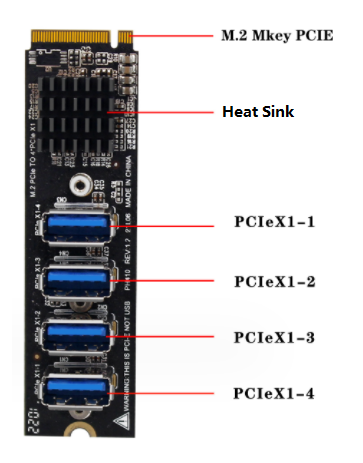
Dimensional Drawing

Tutorial
Requirements
- Hardware
Graphics card x1
sigma motherboard x1
Chassis power supply x1
M.2 M Key to PCIex4 expansion card (FIT0971) x1
ATX to DC5.5*2.5 male power cord-50cm (FIT0975) x1
PCIex1 to PCIex16 adapter card (FIT0972) x1
- usb data cable x1
- Square 6PIN power supply cable x1
Connection Diagram
Note: When sigma needs to connect or unplug any powered equipment, sigma needs to be turned off and unplugged. It cannot be operated while it is powered on.
- Install the M.2 M Key to PCIex4 expansion card on the M.2 port of the sigma motherboard. Both M.2 M Key interfaces of the sigma motherboard support this expansion card.

- Install the graphics card on the PCIex1 to PCIex16 adapter card, and use the chassis power SATA-15Pin interface to power the adapter card.

- Use a USB data cable to connect any interface of the M.2 M Key to PCIEx4 expansion card to the PCIex1 to PCIex16 adapter card.

- Connect the graphics card to the monitor through the VGA or HDMI interface, connect the sigma motherboard to the network cable, connect the sigma motherboard to the ATX to DC male power cord, and use the ATX-24Pin interface of the chassis power supply to power the sigma motherboard. (Since the system needs to install the graphics card driver, it must be connected to the Internet before booting. When sigma is booted, the system will automatically install the required driver)

- After completing the connection of all devices, press the power button of the sigma motherboard. The system is installing the driver at this time, so the display will not light up immediately. Please wait patiently for a few minutes until the driver installation is completed and the display will light up normally and enter the system desktop. After booting, you can check the graphics card model through Display Adapter under Device Manager.
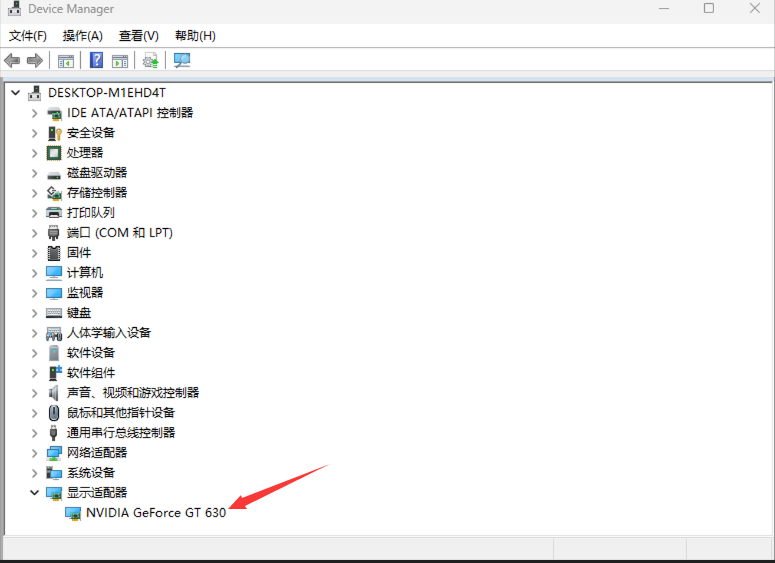
FAQ
After all devices are connected, the sigma startup display does not light up normally.
Reason 1: sigma is not connected to the network cable, and the system cannot install the driver for the graphics card.
Reason 2: The system is installing the corresponding graphics card driver, please wait patiently for a while.
For any questions, advice or cool ideas to share, please visit the DFRobot Forum.
