Introduction
The 1.85-inch round screen uses the ESP32-S3R8 chip as the main control. The main control is a dual-core MCU with integrated WI-FI and Bluetooth BLE5.0 functions. The main frequency can reach 240MHz. The chip integrates 520KB SRAM, 8MB PSRAM and 448KB ROM, and an additional 16MB Flash.
The display has excellent display performance, 262K color, 360x360 resolution, wide viewing angle, and supports capacitive touch for smooth UI interaction. The onboard microphone and 3.5mm audio interface can be connected to the online large model platform to unlock more AI application scenarios and realize AI voice interaction.
The built-in circuit includes backlight control circuit, touch screen control circuit, I2S digital microphone circuit, I2S digital-to-analog conversion circuit, TF card interface, wireless power supply circuit, and supports secondary development in environments such as Arduino IDE, ESP IDF, MicroPython and GUITION.
Features
- Equipped with ESP32-S3R8 dual-core processor, main frequency up to 240MHz
- Built-in 520KB SRAM and 448KB ROM, 8MB PSRAM and 16MB Flash
- WiFi+BLE5.0+Qi wireless charging three-in-one
- Onboard 1.85-inch LCD screen, 360×360 pixels (262K colors), capacitive multi-touch
- Onboard microphone and 3.5mm audio interface for voice interaction
- Support Arduino IDE/ESP IDF/MicroPython programming
- CNC shell, exquisite and compact
Applications
- Smart Home: Temperature Control Panel, Voice Assistant Interactive Screen
- Industrial HMI: Equipment Status Monitor, Portable Dashboard
- Wearable Devices: High-End Smartwatch UI Prototype
- Creative DIY: Desktop Weather Station, Music Visualizer, AI Xiaozhi
- Educational Tools: Embedded Development Teaching Platform
Specifications
- Screen parameters
- Display color: RGB 262K color
- Size: 1.85inch
- Type: TFT
- Driver chip: ST77916
- Resolution: 360*360
- Effective display area: 45.68*45.68mm
- Viewing angle: >60°
- Touch: CST816 capacitive touch
- Other parameters
- Interface: USB Type-C
- Main control chip: ESP32-S3R8
- Operating temperature: -20°C~70°C
- Storage temperature: -30°C~80°C
- Operating voltage: 5V
- Power consumption: 1W
- SD memory card: 128MB
- Weight: 50g
- Size: 58x58x11mm
Board Overview
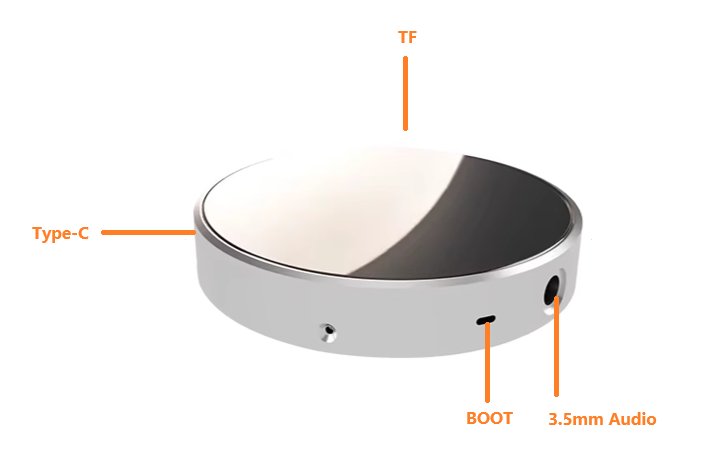
Dimensional Drawing

Tutorial
Arduino Development
Requirements
-
Hardware
- ESP32-S3 1.85-inch round display development board x1
- Type-C USB data cable x1
-
Software
- Arduino IDE
- Download the library file( The library contains the following 4 files: ESP32_Display_Panel library, ESP32_IO_Expander library, lvgl library (8.4.0), and lv_conf.h file. After downloading, copy the three libraries and lv_conf.h file to the C:\Users\your username\Documents\Arduino\libraries\ directory.)
- Download ST77916_LVGL_DEMO file
Adding a board
When you use ESP32 for the first time, you need to know the following steps
Add the ESP32 development board to the Arduino IDE (How to add the ESP32 development board to the Arduino IDE?)
Burn code
After installing the ESP32 board, open the ST77916_LVGL_DEMO program, set up the development board according to the figure below, and then burn the code
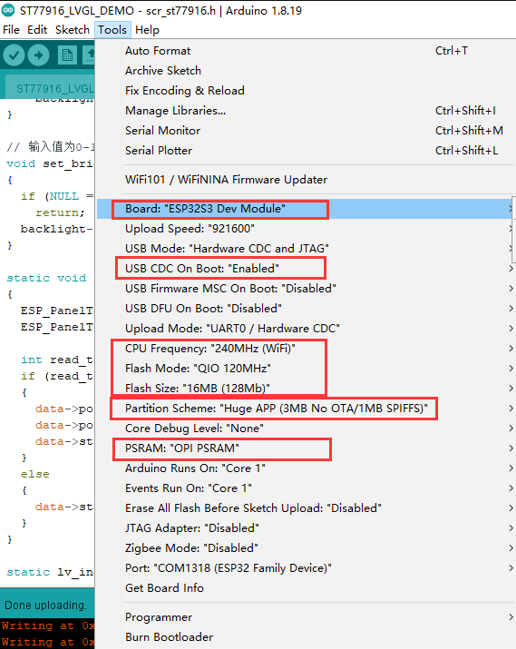
Expected Results
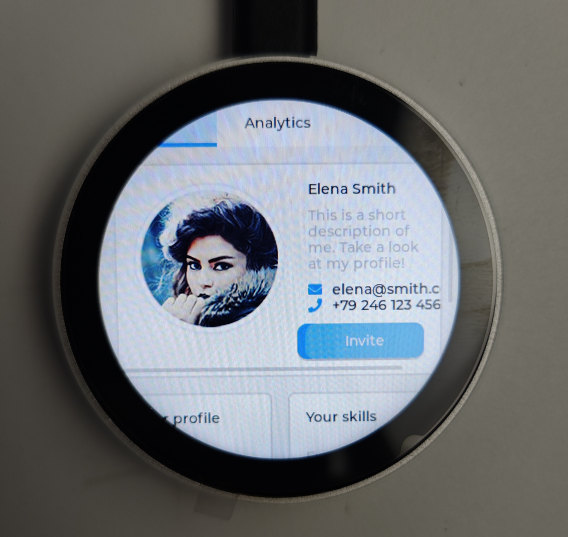
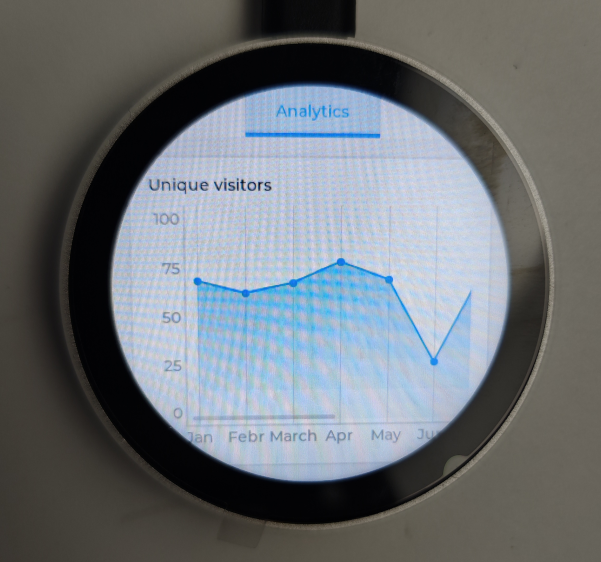
Audio Recording and Playback Sample Code
This sample code implements audio recording and playback. It requires an external speaker, headphone, or other device connected via the audio interface. After the code is burned, recording automatically begins. The recording time is 5 seconds. After recording is complete, the audio automatically plays.
#include <Arduino.h>
#include <SPI.h>
#include "ESP_I2S.h"
#define SAMPLE_RATE (16000)
#define DATA_PIN (GPIO_NUM_46)
#define CLOCK_PIN (GPIO_NUM_45)
#define REC_TIME 5 //Recording time 5 seconds
const uint8_t DAC_SCK = 18;
const uint8_t DAC_WS = 16;
const uint8_t DAC_DOUT = -1;
const uint8_t DAC_DIN = 17;
void setup() {
uint8_t *wav_buffer;
size_t wav_size;
I2SClass i2s;
I2SClass i2s1;
Serial.begin(115200);
pinMode(48, OUTPUT);
digitalWrite(48, HIGH);
i2s.setPinsPdmRx(CLOCK_PIN, DATA_PIN);
if (!i2s.begin(I2S_MODE_PDM_RX, SAMPLE_RATE, I2S_DATA_BIT_WIDTH_16BIT, I2S_SLOT_MODE_MONO)) {
Serial.println("Failed to initialize I2S PDM RX");
}
i2s1.setPins(18, 16, 17);
// i2s1.setPins(DAC_SCK, DAC_WS, DAC_DOUT, DAC_DIN);
if (!i2s1.begin(I2S_MODE_STD, SAMPLE_RATE, I2S_DATA_BIT_WIDTH_16BIT, I2S_SLOT_MODE_MONO)) {
Serial.println("MAX98357 initialization failed!");
}
Serial.println("start REC");
wav_buffer = i2s.recordWAV(REC_TIME, &wav_size);
Serial.println("start playing");
i2s1.playWAV(wav_buffer, wav_size);
}
void loop() {
}
Micro Python Tutorial
To run MicroPython on the ESP32, you first need to flash the ESP32 firmware.
1、 Download the required MicroPython firmware and screen driver、
2、Flash the firmware using the Flash Download Tool.
Note: Unless otherwise specified, the flash address for the MicroPython firmware is "0x00."
3、 Download and Use the MicroPython Compiler
4、Upload the screen driver (screen.py) and run the clock dial example code (test.py)
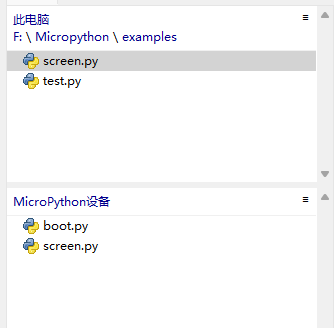
Note: If this error occurs after running the code, try running it again.
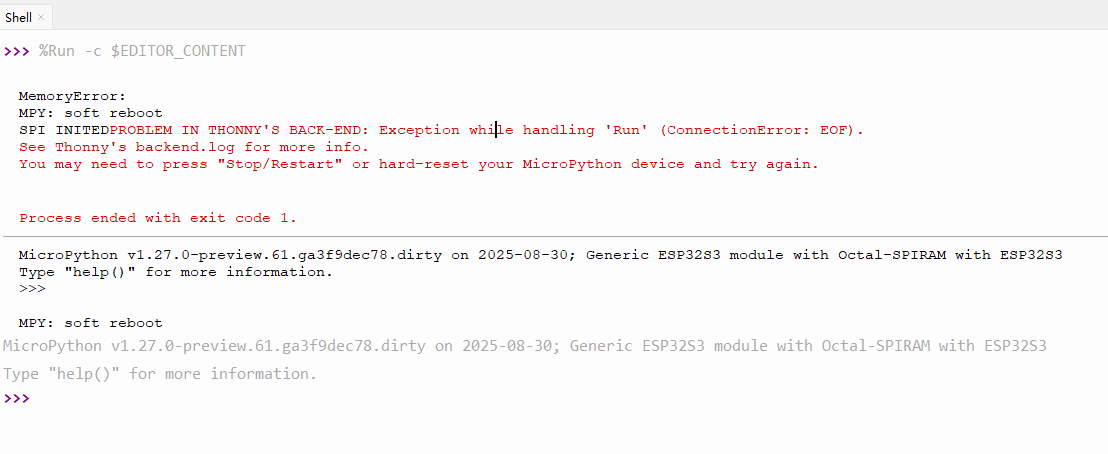
5、For more examples and controls, refer to ESP32 MicroPython LVGL Tutorial
Use of the secondary screen and other functions (the source code is not provided for this firmware)
use “flash_download_tool” to burn the demo_firmware.bin which has the following functions: secondary screen, theme clock, weather, MJPEG playback, electronic photo frame, music playback, and sound spectrum pickup.
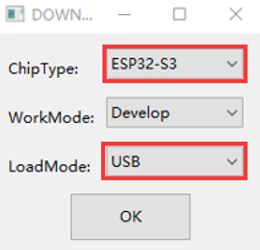
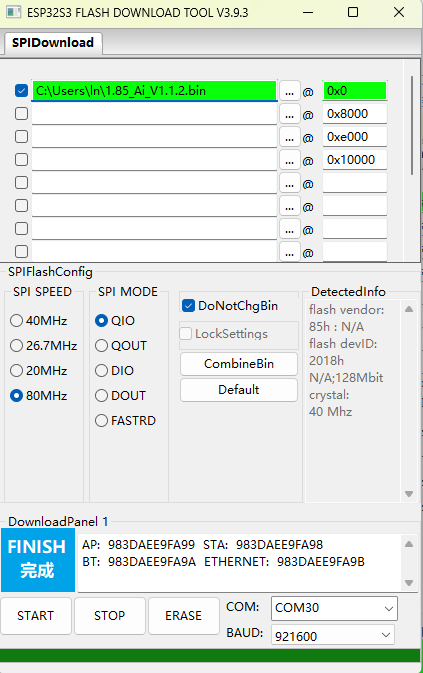
Secondary screen: Swipe left and right on the screen area to switch between different secondary screen styles, with 18 styles built in
Theme clock: Swipe left and right on the screen area to switch between different dials, with 4 built-in anime theme clocks.
Weather: Get the current city's weather, air pressure and other information through the Internet.
MJPEG playback: Swipe left and right on the screen area to switch between the next or previous file, and you can add MJPEG files yourself.
Electronic photo frame: Swipe left and right on the screen area to switch between the next or previous file, and you can add photos yourself.
Music playback: divided into playback page and menu/list page. Enter the menu/list page by default, and the mp3 files in the music directory on the TF card will be automatically scanned and listed. Click the corresponding name to play and go to the playback page. Click anywhere on the screen on the playback page to display the menu/list page. If there is no action after 3 seconds, the menu/list page will be automatically hidden. You can add MP3 files by yourself and decode 320K high-quality MP3.
Audio spectrum: audio spectrum function.
Settings: All setting functions are performed on the setting page. In order to extend the service life of the flash, the changes made on the setting page will be saved to the flash only when you exit the setting page.
Network configuration
AIDA64 sub-screen and weather clock need to be configured for use.
After power-on, the device will automatically open an AP named My-Ap, and the password is 12345678. Connect to this AP with your mobile phone, and the network configuration page will pop up after a while, automatically search for hotspots in the current environment, select your hotspot and enter the password to complete the network configuration. After the network configuration is completed, the screen will obtain an IP address, which can be viewed on the WIFI page in the settings.
Note: Once some mobile phones find that the hotspot cannot connect to the Internet, they will automatically disconnect the hotspot and use the 5G network. At this time, you need to connect to the AP again. If the network configuration page does not pop up after connecting to the AP, please enter 192.168.4.1 on the mobile browser to open it.
Detailed instructions for each function:
1. Computer secondary screen function (AIDA64)
- Find an activated AIDA64 client (by yourself).
- Menu [File] [Settings] [LCD], select Remote Sensor. 3. Port 80, fill in 1280×800 for the resolution, and check [Enable RemoteSensor LCD support].
- Click [LCD Project], click [Import] in the upper right corner, and then select the aida_remote_1.85.rslcd file provided by our file.
- After importing, you need to make some settings, because everyone's CPU, GPU, motherboard, hard disk, network card, etc. are different. Please set them one by one, 8 parameters CPU usage \CPU freq\ CPU temp\CPUfan\GPUusage \GPU freq\ GPU temp\GPU fan.
- Note that you must not modify the text in "Show Label". "Showunit" must be filled with "^" (without quotation marks), otherwise the device cannot be detected.
- After all modifications are completed, click OK, and then minimize AIDA64. You can let it start automatically when it starts in the settings. (Settings, General, Run AIDA64 when Windows starts).
- Access the IP address of the screen through the web page, set your computer's IP address (that is, the computer IP running AIDA64) in the "Secondary Screen Host Address" at the bottom, and then save. If the local port 80 is occupied, you need to add a colon at the end and add a custom port.
For example:
192.168.0.100 uses the host address of 192.168.0.100, and the default port is 80. 192.168.0.100:9223 uses the host address of 192.168.0.100, and uses the port 9223. Note that the colon is an English colon ":". - The firewall allows AIDA64 to access the network, or manually opens TCP port 80 (or your custom port). Important!
https://jingyan.baidu.com/article/af9f5a2d2ea83543140a4584.html
After the settings are completed, switch the screen to the AIDA64 function window to display the status information of various hardware on the computer.
2. Audio spectrum function
Gain correction can be performed on the Web page. There are 4 levels in total. Adjust to the appropriate level to ensure that the spectrum is almost invisible when it is quiet.
3. MP3 music playback function
Put MP3 files with a sampling rate of 48000 or less and below 320kbps into the music directory of the TF card (restart the device each time you insert the card back into the device after copying it, the same below).
4. Electronic photo frame function
Put a 360×360 JPEG file into the pic directory of the TF card.
5. MJPEG playback function
Use the mjpeg conversion tool to convert the video to be played into an MJPEG file with a resolution of 360*360, an FPS of 25, and a video quality of 7, and copy the file to the mjpeg directory of the TF card.
6. Real-time weather display function
Configure the city code in the web page and use it. Enter the city name on the web page, click Save, and the city code will be automatically generated. However, it takes time to refresh. After the screen exits the weather interface, enter the weather interface again. After the network refresh is successful, the corresponding city weather will be obtained.
7. Clock display function
Enter the clock screen, slide from left to right, and select the corresponding dial screen.
FAQ
Unable to download code to the development board / Cannot find the COM port / COM port keeps appearing and disappearing / Serial port keeps printing reset information.
Please press and hold the BOOT button and then plug in the Type-C USB cable.
