Introduction
This is a high-performance Thunderbolt 4 graphics card expansion dock specially prepared for LattePanda Sigma users. It has a Type-C interface and PCIEX16 card slot onboard. Equipped with the ASM2464PD chip, it has excellent anti-interference performance, achieves seamless data transmission, and is fully compatible with Thunderbolt 3, Thunderbolt 4, and USB4 interfaces. The transmission speed is up to 40Gbps, allowing you to enjoy a smooth picture and operating experience. The docking station does not require driver installation, plug and play, and can be easily paired with LattePanda Sigma or notebooks. It can be connected to high-performance graphics cards or various PCIE devices, greatly improving the performance of LattePanda Sigma and notebooks!
The bottom of the docking station uses an acrylic board and 5 feet to provide protection for the docking station. Additionally, a set of hexagonal copper posts is provided to secure and support the graphics card. To ensure the stability and safety of the docking station, the ASM2464PD chip is also equipped with a fan cooling system, which effectively improves the performance stability of the docking station.
Features
- Speed bandwidth 40G/bps
- Using ASM2464PD chip, high performance
- Fully compatible with USB4, Thunderbolt 3, Thunderbolt 4
Specifications:
Type-C interface specifications
- Speed bandwidth: 40Gbps
- Supported interfaces: USB4, Thunderbolt 3, Thunderbolt 4
PCIE interface specifications
- Card slot: PCIEx16
- Speed bandwidth: PCIE 4.0x4
- Compatible systems: Windows10, Windows11, Linux, Mac Os
- Support independent graphics cards: NVIDIA series, AMD series
- Supported power: 75W (Max)
- Working temperature: -20°C ~80°C
- Size: 220*65mm
Interface diagram
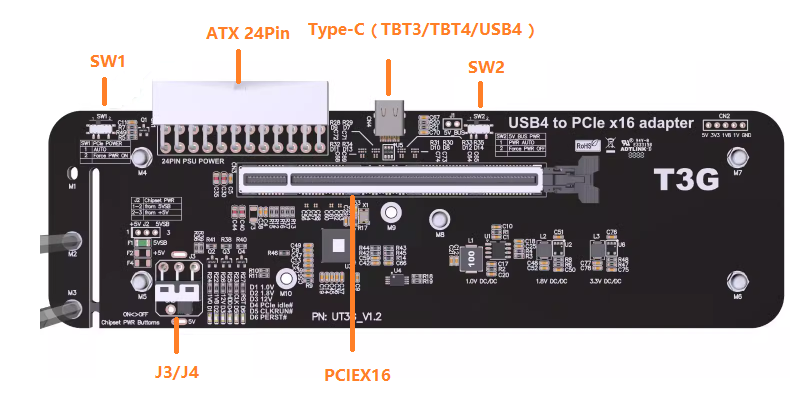
| Label | Name | Function Description |
|---|---|---|
| 1 | SW1 | Graphics card power forced startup switch, 1 means automatic startup, 2 means forced startup |
| 2 | SW2 | USB5V power supply forced shutdown switch, 1 is automatic startup, 2 is forced shutdown |
| 3 | J3/J4 | Power switch of the docking station, ON means automatic startup, OFF means shutdown |
| 4 | Type-C | Supports Thunderbolt 3, Thunderbolt 4, USB4 |
| 5 | ATX-24Pin | Docking station power interface |
| 6 | PCIEx16 | PCIE device interface |
Dimensional Drawing

Tutorial
Requirements
Required accessories
-
Graphics card x1
-
Chassis power supply x1
-
Thunderbolt 4 graphics card expansion dock(DFR1168) x1
-
LattePanda Sigma motherboard x1
-
Thunderbolt 4 data cable x1
Connection Diagram
- Switch the 3 switches of the Thunderbolt docking station as follows. SW1: Please switch to 1 to start automatically. SW2: Please switch to 1 to start automatically. J3/J4: Temporarily switch to OFF.

- Install the copper pillars and graphics card (you can skip this step if you do not install the copper pillars).

- The Thunderbolt docking station is powered by an ATX 24pin power connector. Use a Thunderbolt 4 data cable to connect any Thunderbolt port of LattePanda Sigma to the Thunderbolt 4 docking station. Use an HDMI cable or AVG cable to connect the graphics card to the display. You can also use the HDMI port of LattePanda Sigma. Use the Thunderbolt port to connect multiple screens, and LattePanda Sigma can be powered by the official adapter.

- After all devices are connected, switch the J3/J4 switch of the Thunderbolt docking station from OFF to ON. At this time, the Thunderbolt docking station lights up with 2 red lights. Then press the LattePanda Sigma power-on button and turn on the LattePanda Sigma for 3 seconds. Afterwards, the Thunderbolt dock will light up with 3 green lights, and LattePanda Sigma and the Thunderbolt dock will start normally.


- After LattePanda Sigma is turned on, you can check the graphics card model through the display adapter under the device manager.
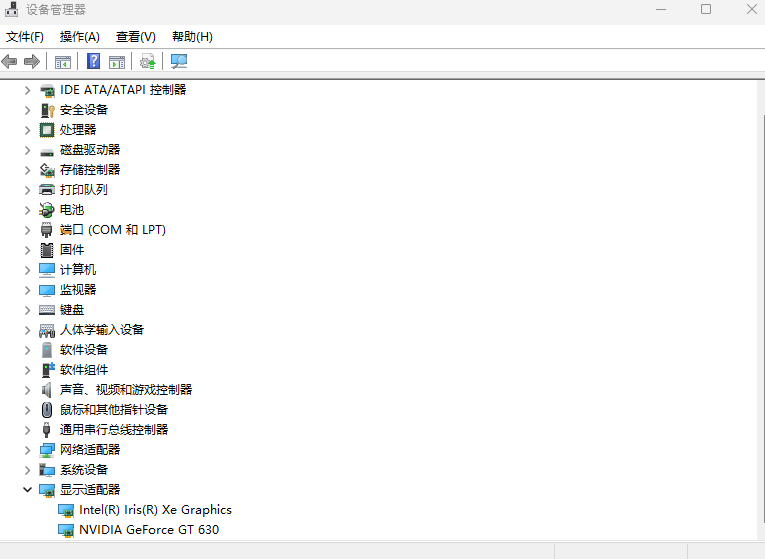
- The Thunderbolt docking station supports hot swapping. After the LattePanda Sigma is shut down, switch the J3/J4 switch of the Thunderbolt docking station to OFF and all the lights will go out. At this time, the power can be turned off, and the device can be safely unplugged.

FAQ
- What operating systems does the Thunderbolt dock support?
Support Windows10, Windows11, Linux, Mac Os
Note: Mac Os system only supports AMD series graphics cards
- What graphics cards are supported by the Thunderbolt docking station?
NVIDIA series and AMD series are supported by drivers that can be downloaded from the corresponding official website.
- Does the Thunderbolt docking station support hot swapping?
Support hot swap
Note: Please do not plug or unplug the Thunderbolt 4 data cable when the docking station is started (3 green lights are on)
- The indicator light of the Thunderbolt dock is normal, but the desktop is not displayed when the computer is turned on or a yellow exclamation mark appears on the graphics card model in the device manager.
Connect LattePanda Sigma to the Internet, or manually download the driver from the corresponding graphics card official website, reinstall it, and restart LattePanda Sigma.
- Why is it necessary to connect to the Internet to start the computer?
Because when LattePanda Sigma installs this model of graphics card for the first time, the system needs to be connected to the Internet to automatically download the corresponding driver.
For any questions, advice or cool ideas to share, please visit the DFRobot Forum.
