Introduction
This is a cost-effective Thunderbolt to PCIE docking station specially prepared for LattePanda Sigma users. It is compact in size and has a Type-C interface and PCIEX16 card slot on board. Equipped with the sixth-generation Intel Thunderbolt JHL6340 main control chip, it has excellent anti-interference performance and minimizes signal transmission loss. It is fully compatible with Thunderbolt 3, Thunderbolt 4, and USB4 interfaces. The transmission speed is up to 21.5Gbps, allowing you to enjoy smooth images and operations. experience. The docking station does not require driver installation, plug and play, and can be easily paired with LattePanda Sigma or notebooks. It can be connected to high-performance graphics cards or various high-speed PCIE devices, greatly improving the performance of LattePanda Sigma and notebooks!
The docking station comes with an acrylic shell that protects both front and back sides. It has a variety of power supply interfaces, including PD3.0 12V, CPU 4+4Pin, large 4Pin and DC5.5*2.1. You can choose the appropriate power supply method according to your needs. This variety and flexibility makes docking stations ideal for a variety of situations.
Features
- Speed bandwidth 21.5G/bps
- Using JHL6340 chip, high compatibility
- Fully compatible with USB4, Thunderbolt 3, Thunderbolt 4
Specifications:
Type-C interface specifications
- Speed bandwidth: 21.5G/bps=2700MB/S=2.68GB/S
- Supported interfaces: USB4, Thunderbolt 3, Thunderbolt 4
Power supply interface specifications
- PD3.0-12V (Max 60W)
- DC5.5*2.1-12V (Max 120W)
- CPU4+4Pin (chassis power interface)
- Large 4Pin (chassis power interface)
PCIE interface specifications
- Card slot: PCIEx16
- Speed bandwidth: PCIE 3.0x4 (32Gbps)
- Compatible systems: Windows10, Windows11, Linux, Mac Os
- Support independent graphics cards: NVIDIA series, AMD series
- Weight: 90g
- Size: 100x62x17mm
Interface diagram

| Label | Name | Function Description |
|---|---|---|
| 1 | Left Type-C | Supports Thunderbolt 3, Thunderbolt 4, USB4 |
| 2 | Right Type-C | PD3.0-12V docking station power interface |
| 3 | Square large 4Pin | Computer case power supply standard interface |
| 4 | CPU4+4Pin | Computer chassis power supply standard interface |
| 5 | DC5.5*2.1 | 12V docking station power interface |
| 6 | PCIEx16 | PCIE device interface |
| 7 | Blue LED | LattePanda Sigma status detection indicator light |
| 8 | Green LED | Thunderbolt port connection indicator |
| 9 | White LED | Power indicator light |
Note: Choose one of the four interfaces 2, 3, 4, and 5 to power the docking station.
Dimensional Drawing
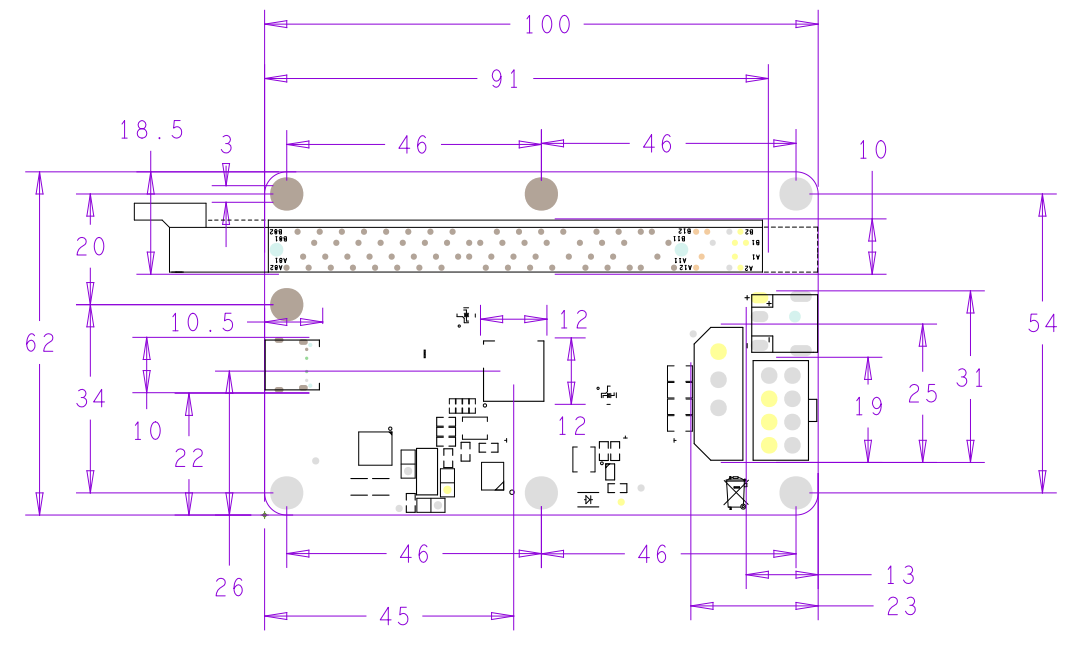
Tutorial
Requirements
Required accessories
-
Graphics card x1
-
PD adapter or chassis power supply x1
-
Thunderbolt to PCIEx16 docking station(DFR1169) x1
-
LattePanda Sigma motherboard x1
-
240W/40Gbps USB4 data cable(FIT0990) x1
Connection Diagram
- Install the graphics card on the docking station and use an HDMI cable or AVG cable to connect the graphics card to the display. You can also use the LattePanda Sigma's HDMI port and Thunderbolt port to connect multiple screens. First power the docking station and use Choose one of four power supplies: PD-12V, DC5.5*2.1-12V, large 4Pin interface, and CPU4+4Pin interface. LattePanda Sigma can be powered by an official adapter. Finally, use a USB4 data cable to connect any Thunderbolt port of LattePanda Sigma to the docking station.

- After all devices are connected, the dock will light up white and green indicators. The white indicator light is the dock power indicator light, and the green indicator light is the Thunderbolt port connection indicator light. Press the LattePanda Sigma power-on button to turn on LattePanda Sigma. At this time, the blue indicator light of the docking station will light up, and LattePanda Sigma and the docking station will start normally.
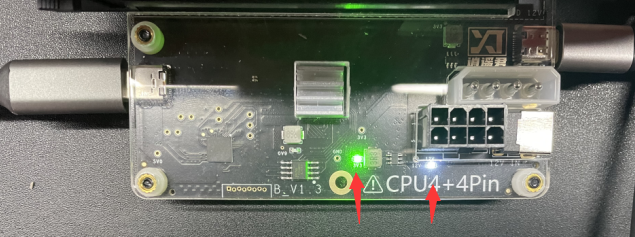

- After LattePanda Sigma is turned on, you can check the graphics card model through the display adapter under the device manager.
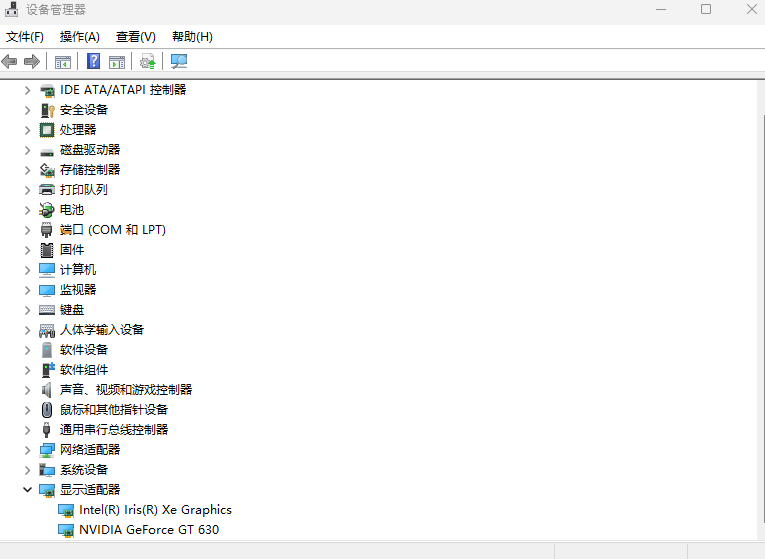
- The Thunderbolt docking station supports hot swapping. After LattePanda Sigma is shut down, the blue indicator light of the docking station will go out. At this time, the power can be turned off, and the device can be safely unplugged.
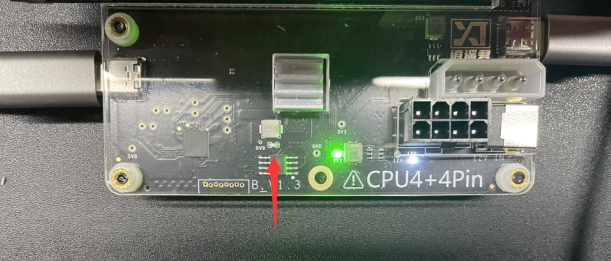
FAQ
- What operating systems does the Thunderbolt dock support?
Support Windows10, Windows11, Linux, Mac Os
Note: Mac Os system only supports AMD series graphics cards
- What graphics cards are supported by the Thunderbolt docking station?
NVIDIA series and AMD series are supported by drivers that can be downloaded from the corresponding official website.
- Does the Thunderbolt docking station support hot swapping?
Support hot swap
Note: Do not plug and unplug the Thunderbolt port multiple times in a short period of time
- The indicator light of the Thunderbolt dock is normal, but the desktop is not displayed when the computer is turned on or a yellow exclamation mark appears on the graphics card model in the device manager.
Connect LattePanda Sigma to the Internet, or manually download the driver from the corresponding graphics card official website, reinstall it, and restart LattePanda Sigma.
- Why is it necessary to connect to the Internet to start the computer?
Because when LattePanda Sigma installs this model of graphics card for the first time, the system needs to be connected to the Internet to automatically download the corresponding driver.
For any questions, advice or cool ideas to share, please visit the DFRobot Forum.
