HUSKYLENS 2 Usage Tutorial Wiki
1. Product Introduction
HUSKYLENS 2 is a powerful and versatile AI vision sensor with diverse applications. Equipped with a 6TOPS computing power dedicated AI chip, it preinstalls over 20 out-of-the-box AI models including face recognition, object detection, object classification, pose recognition, and instance segmentation. Additionally, users can deploy self-trained models to teach HUSKYLENS to recognize any target object. The onboard UART/I2C ports enable seamless connection with mainstream controllers such as Arduino, Raspberry Pi, ESP32, micro:bit, UNIHIKER K10 and UNIHIKER M10 , making it widely used in maker projects, AI education, STEAM education, and interactive art fields.
2. Technical Specifications
2.1 Technical Parameters
| Name | Description | Name | Description |
|---|---|---|---|
| Processor | Kendryte K230 Dual-Core 1.6GHz | Computing Power | 6 TOPS |
| Memory | 1GB LPDDR4 | Storage | 8GB EMMC |
| Display | 2.4" IPS touchscreen, 640*480 Full-laminated capacitive touchscreen |
Camera | GC2093 2MP 1/2.9" 60FPS |
| Microphone | MEMS Microphone | Speaker | 1W Acoustic Cavity Speaker |
| Other Components | Button × 1 RGB light × 1 Fill lights × 2 |
Interfaces | USB-C × 1 4Pin Gravity interface × 1 TF Card Slot × 1 |
| Dimensions | 70 × 58 × 19 mm | Weight | 90g (without packaging) |
| Operating Voltage | 3.3–5V | Power Consumption | 1.5–3W |
| WiFi Module | 2.4GHz WiFi6(Plug-in Card Type) | ||
| Built-in Models | Face Detection, Face Recognition, Facial Feature Detection Object Recognition, Object Tracking, Color Recognition Object Classification, Self-Learning Classifier, Instance Segmentation Hand Detection, Hand Key-Point Detection, Hand Gesture Recognition Human Detection, Human Key-Point Detection, Pose Recognition License Plate Recognition, Text Recognition, Line Tracking Face Emotion Recognition, Gaze Direction Detection, Face Orientation Detection Tag Recognition, QR Code Recognition, Barcode Recognition, Fall Detection |
Built-in Applications | Camera, Video Recorder, Real-Time Video Transmission MCP Service, Model Deployment |
2.2 Hardware Description

2.3 Wiring Instructions for HUSKYLENS 2 with Controllers

HUSKYLENS 2 Power Board
The current latest system version is 1.2.1. Go to System Settings - Device Information to check the current system version. It is recommended to update to the latest version to access new features.Update tutorial: Click here .Currently, MakeCode only supports Huskylens with system version 1.1.6
If you want to learn how to get started with HUSKYLENS 2 quickly, please refer to the relevant guide:Quick Usage.
If you are already familiar with all the functions of HUSKYLENS 2 and want to create projects by programming with controllers, we recommend the following wiring methods.
-
Use a 4Pin twisted white cable to connect HUSKYLENS 2 to the interface marked "I2C/UART" on the Huskylens 2 Power Board.
-
Connect one end of a Type-C cable to the "PWR IN" interface of the Huskylens 2 Power Board, and the other end to a power supply device (such as a computer USB port).
-
Use a 4Pin I2C/UART Sensor Cable to connect to the interface marked "Gravity" on Huskylens 2 Power Board, and the other end to the target controller.
-
Connect the controller to the computer with the controller-compatible data cable. After completing the hardware connection, you can start programming and project creation.
We provide project examples of HUSKYLENS 2 used with main controllers, as shown below: Compatible Controllers and Project Examples
You can refer to the following wiring diagram
Wiring Diagram for Arduino with HUSKYLENS 2

Wiring Diagram for UNIHIKER K10 with HUSKYLENS 2

3. Quick Usage
Insert the data cable into the USB-C interface of HUSKYLENS 2, and connect the other end to a computer port or power adapter. Wait until the HUSKYLENS 2 screen lights up, indicating successful power-on and startup.

HUSKYLENS 2 uses a touchscreen interface, with the factory default language set to English. First, we can change the system language to your preferred option (supports English, Simplified Chinese, and Traditional Chinese). Touch the HUSKYLENS 2 screen and swipe left/right to locate the "System Settings" icon.

Tap to enter "System Settings," then swipe down the screen to the bottom to find the "Language" option. Select "Language" to access the language settings interface.

Choose your desired language option. The system will then switch to the selected language and automatically return to the main menu.
To reduce power consumption, HUSKYLENS 2 features an automatic screen-off function. Upon startup, the screen will auto-power off after a fixed timeout (5 minutes) if no model is activated or the camera feed isn't displayed. Tapping the screen or pressing Button-A will wake the device and show the main menu. Once a visual recognition function is selected, the model will activate, and the screen remains on.
Double-clicking Button-A in any state captures a screenshot, which is stored in HUSKYLENS 2's USB storage system. Connect HUSKYLENS 2 to a computer to eject its USB drive, then access the screenshots at the path Huskylens\storage\screenshot.
After completing the language switch, you can begin using HUSKYLENS 2's visual recognition functions! Detailed usage tutorials for each function are provided in the feature descriptions below.
The current latest system version is 1.2.1. Go to System Settings - Device Information to check the current system version. It is recommended to update to the latest version to access new features.Update tutorial: Click here .Currently, MakeCode only supports Huskylens with system version 1.1.6

4.Function Description
The following visual recognition functionality is based on the HUSKYLENS 2 firmware version 1.0.
4.1 Object Recognition
4.1.1 Introduction to Object Recognition
The Object Recognition feature of HUSKYLENS 2 can identify 80 types of fixed objects. During detection, it automatically frames the target object and displays its name along with a confidence score (e.g., "potted plant: 25").

This target detection model is trained on the MS COCO80 dataset. This may lead to lower confidence levels during recognition, as actual objects may differ from the model’s training data. (Confidence is an indicator of the model’s certainty in the prediction result under current input conditions, representing the relative credibility that the model believes the target belongs to a certain category.)
This function is a general recognition for common objects in daily life and cannot distinguish between objects of the same category. For example, it can only recognize "cat" but not specific breeds. To distinguish between objects of the same category, use the "Self-Learning Classifier" function or a self-trained target detection model.
The identifiable objects are as follows:
person, bicycle, car, motorcycle, airplane, bus, train, truck, boat, traffic light, fire hydrant, stop sign, parking meter, bench, bird, cat;
dog, horse, sheep, cow, elephant, bear, zebra, giraffe, backpack, umbrella, handbag, tie, suitcase, frisbee, skis, snowboard;
sports ball, kite, baseball bat, baseball glove, skateboard, surfboard, tennis racket, bottle, wine glass, cup, fork, knife, spoon, bowl, banana, apple;
sandwich, orange, broccoli, carrot, hot dog, pizza, donut, cake, chair, couch, potted plant, bed, dining table, toilet, tv, laptop;
mouse, remote, keyboard, cell phone, microwave, oven, toaster, sink, refrigerator, book, clock, vase, scissors, teddy bear, hair drier, toothbrush
4.1.2 Object Recognition Usage Guide
In this section, we will learn how to use the Object Recognition feature of HUSKYLENS 2 to identify objects in the image and recognize specified objects.
4.1.2.1 Selecting the Object Recognition Function
Power on HUSKYLENS 2, wait for successful startup, then locate and tap the "Object Recognition" function.

4.1.2.2 Observing Object Recognition Effect
Direct the HUSKYLENS 2 toward identifiable objects and view its screen. All recognizable objects on the screen will be enclosed by white bounding boxes, with their corresponding object names and confidence levels displayed. In machine learning, confidence level refers to the model's "certainty" in its prediction result. For example, "potted plant: 25%" indicates that under the object recognition function, the model considers there is a 25% probability that the object in the current screen is a "potted plant".

4.1.2.3 Learning Object Observation Results
Users can learn any of the 80 object categories. The system will assign a unique ID number sequentially as objects are learned, which can then be used in project programs to perform logical judgments.

Learning Step: Point HUSKYLENS 2 at the target object (must be within the 80 categories listed above). When the white box frames the object, adjust the orientation of HUSKYLENS 2 so that the crosshair in the middle of the screen is inside the white box. Press Button-A on the top-right corner of HUSKYLENS 2 to learn this object. (If the target object is not framed by the white box, refer to the "Detection Threshold" in the "Parameter Settings" of this function and lower the threshold before learning.)

Once learning is complete, if a learned object is recognized, the screen will frame it with a colored bounding box and display "name: IDx Confidence" above it. For example, " potted plant:ID1 56%", repeat the process.

4.1.3 Object Recognition Parameter Settings
The default parameters of HUSKYLENS 2 are sufficient for basic functionality requirements and allow manual adjustment of various parameters to customize functionality. The following parameters are all based on the "Object Recognition" function, so first, ensure you have entered the "Object Recognition" function, as illustrated in the figure.

The parameter to be modified can be selected by sliding left or right on the parameter labels at the bottom of the screen.

4.1.3.1 Forgetting the ID
To forget an object, have HUSKYLENS 2 "look" at the previously forgotten object. The screen will display a white box showing the object's name and confidence level, but the object's ID number will not be displayed, indicating that the "forget" action is completed.

4.1.3.2 Detection Threshold
The detection threshold controls the strictness of object recognition: a smaller threshold requires a lower confidence score to recognize an object, while a larger threshold requires a higher confidence score.
Setting steps: Click "Detection Threshold", and a parameter adjustment slider will appear above it. Sliding left decreases the threshold value, and sliding right increases it. See the figure below for the effect.

4.1.3.3 NMS Threshold
NMS Threshold is a common parameter in visual recognition used to filter detection boxes. In visual recognition tasks, models often predict multiple overlapping detection boxes around the same target object. Without filtering, a single object may be boxed by multiple overlapping frames, which can be resolved by adjusting the NMS threshold to remove duplicate boxes and retain only the optimal one.
In simple terms, the NMS threshold defines the overlap percentage at which two boxes are considered "duplicate". For example, a low threshold (e.g.0.3) will mark boxes as duplicates if they overlap at all, removing one of them. A high threshold (e.g.0.7) will only mark boxes as duplicates if they overlap significantly, potentially retaining more boxes.
A high threshold is suitable for dense/occluded scenes, capturing more objects but possibly resulting in "multiple boxes per object". A low threshold is ideal for clear single-object scenes, ensuring one box per object but potentially missing blurry objects.
In the parameter settings of this function: Tap "NMS Threshold", and a parameter adjustment slider will appear above it. Sliding left decreases the value, sliding right increases it.

4.1.3.4 Restore Default
This parameter restores all settings to their default state and forgets the learned IDs, but does not clear the exported models (see below for model export).
Setting steps: Click "Restore Default", and after the "Restore Default Configuration" pop-up appears, click "Yes".

4.1.3.5 Export Model
This parameter allows saving and exporting the currently set parameters and learned IDs to the local memory of HUSKYLENS 2. It is suitable for scenarios such as migrating parameters to another HUSKYLENS 2. This operation does not require inserting a TF card.
Export steps: Tap "Export Model". When the pop-up "Save configuration to" appears, slide the number up and down to select the model number to save (up to 5 models can be saved), then tap the "Yes" button in the lower-left corner of the pop-up to save. After confirmation, the export will start automatically .

View Exported Model: After the "Exporting" pop-up disappears, you can view the exported model file on your computer.
First, connect the HUSKYLENS 2 to your computer's USB port.

Next, on your computer, using the path shown in the figure below, access the memory of HUSKYLENS 2. You will find two model-related files with the extensions .json and .bin. The number before the extension is the "Model Number" selected when saving the configuration. Both files can be copied and pasted to other locations.

4.1.3.6 Importing a Model
This parameter allows importing a model from HUSKYLENS 2 (HUSKYLENS A) to another HUSKYLENS 2 (HUSKYLENS B), enabling HUSKYLENS B to recognize and display the objects learned by HUSKYLENS A and their IDs and names without re-teaching.
Import Steps:
Step 1: Connect HUSKYLENS A to the computer, then copy the exported 2 files to the desktop.
Step 2: Connect HUSKYLENS B to the computer, then paste the files from Step 1 into the specified folder of HUSKYLENS B, as shown in the figure. (If the "object-detection" folder is not found, first create the folder manually, then return to Step 2.)

Step 3: First, confirm that you have entered the "Object Recognition" function. Then click "Import Model". Once the "Load Configuration" pop-up appears, adjust the number slider to select the model to load. This should match the model number saved in the previous step. For example, if you pasted the model files for HUSKYLENS B as config0.json and repo0.bin, select number 1. Finally, click "Confirm" to import.Once the "Loading..." pop-up window disappears, the import is complete.

Then you can perform an object recognition test. The left image below shows the result of HUSKYLENS B before model import, while the right image shows its result after importing the model.

4.2 Face Recognition
4.2.1 Introduction to Face Recognition
This function can detect the facial feature positions of any face and recognize and track multiple pre-trained faces.

4.2.2 Face Recognition Tutorial
This section will guide you through using HUSKYLENS 2 to detect faces in the frame, learn, and recognize specific faces.
4.2.2.1 Selecting the Face Recognition Function
Power on HUSKYLENS 2 and find the "Face Recognition" function once it starts successfully.

4.2.2.2 Observe Face Detection Effect
Point HUSKYLENS 2 towards a scene with a face. When HUSKYLENS 2 detects a face, the screen will display a white bounding box around it, with white dots marking the positions of the eyes, nose, and mouth corners. If multiple faces appear in the scene, multiple bounding boxes will appear.

4.2.2.3 Learn a Face and Observe the Result
Align HUSKYLENS 2 with the target face to learn it. After a face is framed by the white bounding box, adjust the viewing angle of HUSKYLENS 2 so that the "crosshair" in the center of the screen is within the bounding box. Then press Button-A located at the top-right corner of HUSKYLENS 2 to learn this face.

After learning, when a previously learned face is recognized, the screen will frame the face with a colored box and display the person's name, ID number, and confidence level above the face, for example, "Face: ID1 97%". Here, the name defaults to "Face"; to set a custom name, please refer to the "Parameter Settings" of this function; "ID1" refers to the first person's face that has been learned; and "97%" indicates a confidence level of 97%.
In machine learning, confidence level refers to the "certainty" of a model regarding its prediction result. For instance, "Face ID1 98%" here means the model "estimates that the probability of the currently detected face in the image being the pre-learned ID1 face is 97%".

**HUSKYLENS 2 RGB Light Automatic Status: **The HUSKYLENS 2 has an RGB light on its back, serving as a user indicator for those in front of the camera. It glows blue when a face is detected, yellow during face learning, and green upon recognizing a previously learned face. This pattern continues when learning additional faces.

4.2.3 Face Recognition Parameter Settings
The factory default parameters of HUSKYLENS 2 already meet the requirements for basic functionality. For more detailed features, you can manually adjust individual parameters. The following parameters are all based on the "Face Recognition" function; therefore, ensure you have first entered the "Face Recognition" function, as shown in the figure.To select parameters for modification, slide left or right on the parameter text below the screen.

4.2.3.1 Forgetting IDs
To forget all previously learned face IDs: Step 1, tap "Forget IDs" on the screen; Step 2, a pop-up window "Forget all IDs and names" will appear, then tap "Yes" to confirm.

At this point, aim HUSKYLENS 2 at the forgotten face. The HUSKYLENS 2 screen will display a white box, and if the face is not recognized, this indicates the "forget" operation is complete.

4.2.3.2 Multi-Face Acceleration
When 3 or more previously learned faces appear simultaneously on the screen, enabling this feature will significantly increase the frame rate, resulting in a smoother display. However, this will cause a reduction in recognition accuracy. For projects such as access control systems or attendance machines where only one face is present at a time, it is recommended to disable this option.
Setup Steps: Tap "Multi-Face Acceleration" at the bottom of the screen, then tap the white toggle switch above it (as shown in the left image). Once activated, the switch will turn blue (as shown in the right image).

4.2.3.3 Detection Threshold
Detection Threshold controls the sensitivity of face detection: A lower threshold makes the "determining if something is a human face" standard more lenient (prone to mistaking non-faces for faces but rarely missing real ones), while a higher threshold makes it stricter (less prone to false positives but may miss real faces).
Setup Steps: Tap "Detection Threshold" to display a parameter adjustment slider above it. Slide left to decrease the value and right to increase it. The effect is shown in the figure below.

4.2.3.4 Recognition Threshold
Recognition Threshold controls the strictness of face recognition: A lower threshold relaxes the conditions for matching a person in the frame to a pre-registered face (prone to false positives but less likely to miss genuine matches); a higher threshold tightens the conditions (less prone to false positives but more likely to miss genuine matches).
Setup Steps: Tap "Recognition Threshold" to display a parameter adjustment slider above it. Sliding left reduces the value; sliding right increases it. The effect is shown in the figure.

4.2.3.5 NMS Threshold
NMS Threshold is a common parameter in visual recognition used to filter detection bounding boxes. In visual recognition tasks, the model typically predicts multiple overlapping bounding boxes around the same target object. Without filtering, this can lead to a single object being detected by multiple overlapping boxes. Adjusting the NMS threshold removes these redundant boxes, retaining only the optimal one.
In simple terms, the NMS threshold defines the overlap percentage required for two bounding boxes to be considered "redundant." For example, a low threshold (e.g., 0.3) will mark any overlapping boxes as redundant and remove one. A high threshold (e.g., 0.7) requires significant overlap to be identified as redundant, leaving more bounding boxes.
A high threshold is suitable for dense or occluded scenes, capturing more target objects but possibly resulting in "multiple boxes per object." A low threshold works best for clear single-object scenes, ensuring one box per object but may miss ambiguous objects.
To configure this parameter: Tap "NMS Threshold," and a parameter adjustment slider will appear above it. Slide left to decrease the threshold; slide right to increase it.

4.2.3.6 Face Features
This parameter controls whether to show facial key points when a face is detected, with the default setting being "Enabled".
Setting Steps: Tap "Face Features". The switch above it will be blue when enabled (as shown in the left image). Tapping the switch again will turn it white (as shown in the right image).

4.2.3.7 Set Name
This parameter allows you to set names for learned faces, which can be in both Chinese and English.
Setting Steps: Tap "Set Name". Slide the number in the top-left corner up and down to select the ID for which to set a name. Tap the on-screen keyboard to input the name (see left image). After entering, tap the √ icon in the bottom-right corner to save. If saved successfully, a green checkmark will appear in the top-right corner.

4.2.3.8 Display Name
This parameter controls whether the name of a recognized face is displayed, with the default being "display".
Setting Steps: Click "Display Name". If the switch above it turns blue, it is in the ON state, and the name will be displayed when a face is recognized (as shown in the left figure). Click the switch again to turn it white, entering the OFF state, where no name is displayed for recognized faces (as shown in the right figure).

4.2.3.9 Restore Defaults
This parameter restores all settings to their default state and forgets all learned IDs and names, but does not clear exported models (see "Exporting Models" for details).
Setting Steps:
Tap "Restore Defaults". When the "Restore Default Configuration" popup appears, tap "Yes".

4.2.3.10 Export Model
This parameter saves and exports the current settings, learned IDs, and set names to the local memory of HUSKYLENS 2. It is suitable for scenarios such as migrating parameters to another HUSKYLENS 2. No TF card is required for this operation.
Export Steps: Click "Export Model". When the "Save Configuration To" pop-up window (as shown in the left image) appears, scroll the number up and down to select the model number for saving (up to 5 models can be stored), then click the "Yes" button at the bottom-left of the pop-up to save. Exporting will start automatically after confirmation (as shown in the right image).

View Exported Models: After the "Exporting" pop-up disappears, you can view the exported model files on a computer.
First, connect HUSKYLENS 2 to the computer via a USB cable.

Second, access HUSKYLENS 2's memory on the computer using the path shown in the following image. You will find two model-related files with extensions .json and .bin. The number before the extension corresponds to the "model number" selected during saving. Both files can be copied and pasted to other locations.

4.2.3.11 Import Model
This parameter allows importing a model exported from HUSKYLENS 2 (referred to as "Husky A") to another HUSKYLENS 2 (referred to as "Husky B"), enabling Husky B to recognize the same faces as Husky A without re-learning them.
Import Steps:
Step 1: Connect Husky A to a computer and copy the exported two files to the computer desktop.
Step 2: Connect Husky B to the computer and paste the two files from the previous step into Husky B's specified folder (path shown in the figure). (If the "face-recognition" folder is not found, first perform Step 3; loading a model will automatically create this folder, then return to Step 2.)

Step 3: First, confirm that the "Face Recognition" function is active, then click "Import Model". When the "Load Configuration" pop-up appears, scroll up and down to select the model number to load; this should match the model number saved in Step 2. For example, if the model files pasted into Husky B are config1.json and repo1.bin, select number 1. Finally, click "Yes" to import.

Step 4: Wait for the "Loading" pop-up to disappear; the import process is now complete.
Face recognition tests can then be performed. The left figure below shows Husky B's face recognition status before model import, and the right figure shows after import.

4.3 Object Tracking
4.3.1 Introduction to Object Tracking
This function enables learning and tracking of a specified object, with a maximum limit of one trackable object at a time.

4.3.2 Usage Instructions for Object Tracking
In this section, we will learn how to use Huskylens 2 to track a specified object.
4.3.2.1 Select the Object Tracking Function
Power on HUSKYLENS 2. After successful startup, use the touchscreen to navigate to the "Object Tracking" function.

4.3.2.2 Learn the Object and Observe Tracking Effect
Learn Target Object: Align the camera with the object to be tracked, touch and drag the screen to frame the object according to the on-screen text prompt. After framing, release the touchscreen to complete learning.

Identify Target Object: When the learned target object is detected, the screen will frame it with a colored bounding box and display the object's name, ID number, and confidence level above it, such as "Obj:ID1 66%". The name defaults to "Obj" (for name customization, please refer to "Parameter Settings"); "ID1" represents the first target object learned; "76%" indicates a confidence level of 66%, which refers to the model's "certainty" in its prediction result. "ID1 76%" means that under the object tracking function, the model assesses this object as having a 66% chance of being the first learned target object.

To learn additional target objects, repeat the same process.

Multiple Angles of Recognizable Objects: A learned target object can still be recognized and tracked when it appears in front of HUSKYLENS 2 in different "poses".

Adaptable to Distance and Angle Changes: By moving HUSKYLENS 2 closer to or farther from the learned target object, or by changing the angle at which HUSKYLENS 2 views the object, the target can still be tracked.
Track Only One Object at a Time: If two learned objects appear simultaneously in the frame, only the one that first appears in the frame can be tracked.
4.3.2.3 Object Tracking Parameter Settings
The factory default parameters of HUSKYLENS 2 already meet the needs of basic functionality. If more refined features are required, each parameter can be adjusted manually. The following parameters are all based on the "Object Tracking" function; therefore, first ensure you have entered the "Object Tracking" mode, as shown in the figure.
The factory default parameters of HUSKYLENS 2 meet the requirements for basic functionality. For more refined functionality, individual parameters can be manually adjusted. The following parameters are all based on the "Object Tracking" function, so first ensure you have entered the "Object Tracking" function, as shown in the figure.
To select the parameter to modify, slide left or right on the parameter labels at the bottom of the screen.

4.3.2.3.1 Forgetting IDs
To forget all previously learned objects: Step 1, tap "Forget ID" on the screen; Step 2: A pop-up window "Forget All IDs" will appear, tap "Confirm".

At this point, aim HUSKYLENS 2 at the forgotten object. If HUSKYLENS 2 does not frame this target object, it indicates that "forgetting" is completed.

4.3.2.3.2 Threshold
Threshold controls the sensitivity of object recognition: A lower threshold makes the "determine if recognized object" standard more lenient (likely to mistake unlearned objects for learned ones but rarely misses recognized objects); a higher threshold makes the standard stricter (less likely to misclassify but may miss learned objects).
Setup steps: Tap "Threshold", and a parameter adjustment slider will appear above it. Sliding left decreases the value, sliding right increases it, as shown in the figure.

4.3.2.3.3 Setting Names
This parameter allows you to set names for previously learned objects, in both Chinese and English.
Setting Steps: Tap "Set Name", slide the number in the top-left corner up/down to select which ID to name; tap the on-screen keyboard to input a name (as shown in the left image); after completion, tap the checkmark (√) in the bottom-right corner to save. A green checkmark will appear in the top-right corner once saved successfully.

4.3.2.3.4 Display Name
This parameter controls whether the name of a learned object is displayed when it is recognized, with the default being "display".
Setting Steps: Tap "Display Name". If the toggle switch above it is blue, it is in the enabled state, and the object's name will be displayed upon recognition (as shown in the left image). Tap the switch; if it turns white, it is in the disabled state, and the object's name will not be displayed upon recognition (as shown in the right image).

4.3.2.3.5 Restore Default
This parameter resets all settings to their default states, erases previously learned IDs and names, but retains exported models (see "Exporting Models" for details).
Setting Steps: Click "Restore Default". After the "Restore Default Configuration" pop-up appears, click "Yes" to proceed.

4.3.2.3.6 Export Model
This parameter saves and exports the current settings, learned IDs, and custom names to the local memory of HUSKYLENS 2. It is applicable for scenarios like migrating parameters to another HUSKYLENS 2. No TF card is required for this operation.
Export Steps: Click "Export Model". When the "Save Configuration To" pop-up appears, slide the number selector up/down to choose the model number for saving (up to 5 models can be stored). Then click the "Yes" button at the bottom-left of the pop-up to save. Export will proceed automatically after confirmation.

View Exported Model: After the "Exporting" pop-up disappears, you can view the exported model file on your computer.
First, connect the HUSKYLENS 2 to your computer's USB port.

Next, you can access the memory of HUSKYLENS 2 on your computer via the path shown in the following figure. You can view two model-related files with the extensions .json and .bin. The number preceding the extension indicates the "model number" selected when saving the configuration. Both files can be copied and pasted to other locations.

4.3.2.3.7 Importing a Model
This parameter allows importing a model exported from HUSKYLENS 2 (referred to as "HUSKYLENS A") to another HUSKYLENS 2 (referred to as "HUSKYLENS B"). This enables HUSKYLENS B to replicate the learned objects and adjusted parameters from HUSKYLENS A without requiring reconfiguration or retraining.
Importation Steps:
Step 1: Connect HUSKYLENS A to your computer and copy the exported file to your desktop.
Step 2: Connect HUSKYLENS B to your computer and paste the file from the previous step into the specified folder on HUSKYLENS B (the path is shown in the diagram). (If the "tracker" folder is not found, first perform Step 3; once a model is imported, this folder will be automatically created, then return to Step 2.)

Step 3: First, confirm you have entered the "Object Tracking" function, then click "Import Model". Once the "Load Configuration" pop-up appears, adjust the number slider up and down to select which model number to load. This should match the model number saved in the previous step. For example, if the model file pasted into HUSKYLENS B is config1.json, select 1. Finally, click "Confirm" to import.

Step 4: Wait for the pop-up "Loading" window to disappear; the import is complete. You can then check if the parameters of HUSKYLENS B and HUSKYLENS A are consistent, as well as the objects they have learned. The recognition status of HUSKYLENS B post-import is shown below.

4.4 Color Recognition
4.4.1 Introduction to Color Recognition
This function enables detection, learning, recognition, and tracking of specified colors.

4.4.2 Color Recognition Usage Guide
In this section, we will learn how to use HUSKYLENS 2 to detect specified colors in the image and train/recognize those colors.
4.4.2.1 Enable Color Recognition Mode
Power on HUSKYLENS 2, and after successful startup, navigate to the "Color Recognition" function.

4.4.2.2 Observe Color Detection Effect
Align the "plus" sign in the center of HUSKYLENS 2 with the specified color to detect. The color block will be framed by a white box. If there are very similar color blocks in the image, they will also be framed. Note: Color detection only detects (frames) the color that the "plus" sign points to or is aligned with, not frames all color blocks in the image.

4.4.2.3 Learning Colors and Observing Results
Align HUSKYLENS 2 with the target color to be learned. Adjust the angle of HUSKYLENS 2's view so that the "plus" sign (crosshair) in the center of the screen touches the target color. Then press the "A" button in the top-right corner of HUSKYLENS 2 to learn this color.

After learning a color, if the camera detects the learned color, the screen will frame the color block with a colored frame and display the color name and ID number above it. For example, "Color: ID1". The color name defaults to "Color"; to set a custom color name, see "Parameter Settings". To learn more colors, repeat the process accordingly.

4.4.3 Color Recognition Parameter Settings
HUSKYLENS 2’s factory default parameters meet the needs of basic functionality. For more refined features, individual parameters can be adjusted manually. The following parameters are all based on the "Color Recognition" function—therefore, first ensure that you have entered the "Color Recognition" function, as shown in the figure.To modify a parameter, slide left or right on the parameter text below the screen to select it.

4.4.3.1 Forget ID
To forget all previously learned colors: Step 1, tap "Forget ID" on the screen; Step 2, after the pop-up window "Forget All IDs and Names" appears, tap "Yes".

Now, align the "crosshair" in the center of the HUSKYLENS 2 screen with the color you want to "forget". A white frame will appear on the screen, and if the system does not recognize the color, it means the "forget" process is completed.

4.4.3.2 Color Block Area Threshold
In color recognition tasks, the color block area threshold refers to the "minimum area that we set to be recognized as a color block". Only color blocks with an area greater than the threshold will be identified and framed; otherwise, they will be ignored.
Setting Steps: Tap "Color Block Area Threshold", and a parameter adjustment slider will appear above it. Swiping left reduces the value, and swiping right increases it.
Effect as shown in the figure: When the threshold is increased, originally identifiable color blocks will no longer be recognized because their area is smaller than the threshold.

4.4.3.3 Color Tolerance
In the Color Recognition feature of HUSKYLENS 2, the target color is determined by the color area selected by the crosshair cursor. HUSKYLENS 2 will automatically frame all color blocks similar to the target color in the current image.
You can adjust the color tolerance to set the strictness of color recognition. A smaller color tolerance value results in more lenient color recognition, which will frame not only the target color but also some colors close to it. A larger color tolerance value yields stricter recognition and more accurate results. (Note: This explanation of color tolerance applies only to HUSKYLENS 2)
Setting Steps: Click "Detection Threshold", and a parameter adjustment slider will appear above it. Sliding left reduces the value, and sliding right increases it. The effect is shown in the figure.

4.4.3.4 Set Name
This parameter enables you to set names for the colors recognized, which can be in both Chinese and English.
Setting steps: Tap "Set Name", slide up/down the number display in the top-left corner to select which ID to name; Tap the on-screen keyboard to set the name as shown in the left image; After completion, tap the checkmark button in the bottom-right corner to save. A green checkmark will appear in the top-right corner once saved successfully.

4.4.3.5 Display Name
This parameter controls whether to display the name when a learned color is recognized, with the default being "On".
Setting steps: Click "Display Name". If the switch above the button is blue, it is the "On" state, and the name will be displayed when a learned color is recognized (as shown in the left image). Click the switch to make it white, which is the "Off" state, and the name will not be displayed when a learned color is recognized (as shown in the right image).

4.4.3.6 Restore Defaults
This parameter restores all settings to their default values and clears the learned IDs and names, but does not delete the exported models (see the following section for details on exporting models).
Setting steps: Click "Restore Defaults", and after the "Restore Default Configuration" pop-up appears, click "Yes".

4.4.3.7 Export Model
This parameter allows you to save and export the currently configured parameters, learned IDs, and set names to the internal memory of HUSKYLENS 2. It is applicable for scenarios such as migrating parameters to another HUSKYLENS 2, and this operation does not require an SD card.
Export Steps: Click "Export Model". When the "Save Configuration to" pop-up window (as shown in the left figure) appears, slide up/down the number to select the model number for saving (up to 5 models can be saved). Then click the "Confirm" button at the bottom-left corner of the pop-up window to save. After confirmation, the export will start automatically, as shown in the figure.

View Exported Model
After the "Exporting" pop-up disappears, you can view the exported model file on your computer.
First, connect the HUSKYLENS 2 to your computer's USB port.

Next, access the memory of HUSKYLENS 2 through your computer via the path shown in the following figure. You can view two model-related files with extensions .json and .bin. The number before the extension is the "model number" selected when saving the configuration. Both files can be copied and pasted elsewhere.

4.4.3.8 Import Model
This parameter allows you to import models exported by HUSKYLENS 2 (hereinafter referred to as "Husky A") to another HUSKYLENS 2 (hereinafter referred to as "Husky B"), so that Husky B can recognize the colors that Husky A knows without re-learning them.
Import Steps:
Step 1: Connect Husky A to the computer and copy the two exported model files to the computer desktop.
Step 2: Connect Husky B to the computer and paste the two files from the previous step into the specified folder on Husky B, as shown in the path diagram below. (If the "color-recognition" folder cannot be found, please perform Step 3 first. After importing the model, this folder will be automatically created, and then return to Step 2.)

Step 3: First, confirm you have entered the "Color Recognition" function. Then click "Import Model". After the "Load Configuration" pop-up appears, scroll the number up and down to select which model to load. This should match the model number saved in the previous step. For example, if the model files pasted into Husky B are config0.json and repo0.bin, select the number 0. Finally, click "Yes" to import.
Step 4: Wait until the "Loading" pop-up disappears, indicating the import is complete.

Then you can perform a color recognition test. The left image below shows the color recognition status of Husky B before model import, and the right image shows the status after model import.

4.5 Self-Learning Classifier
4.5.1 Introduction to Self-Learning Classifier
This feature allows capturing multi-angle images of any object, learning, and recognizing any custom object.

4.5.2 Self-Learning Classification Guide
In this section, we will learn how to use HUSKYLENS 2 to classify specified objects through self-learning.
4.5.2.1 Selecting the Self-Learning Classification Function
Power on HUSKYLENS 2, wait for startup completion, and locate the "Self-Learning Classification" function.

4.5.2.2 Learning Objects and Observing Effects
Learning Objects: Align HUSKYLENS 2 with the object to be learned, ensuring it fits within the orange frame, then press Button-A at the top-right corner of HUSKYLENS 2 to learn the object.

Recognizing Objects: If a learned object is detected, the screen will frame it with a colored box and display "name: IDx Confidence" at the top, for example, "Object:ID1 95%". Here, "name" defaults to "Object" (for naming, see "Parameter Settings"); "ID1" refers to the first learned object; "91%" indicates a confidence level of 91%. Confidence level refers to a model's "certainty" in its prediction result. "Object:ID1 91%" means under this function, the model considers this object has a 91% probability of being the object with ID 1 that was learned.

Multi-Angle Object Learning: When learning an object within the detection frame, long-press Button-A without releasing, and adjust the viewing angle of HUSKYLENS 2 to continuously learn the object from multiple angles. After learning is completed, aim at the identifiable object and press the learning button again to continue adding to the learned objects.
During multi-angle learning, the learning progress is displayed. As shown in the figure below, "Learning 38:ID1" appears on the detection frame, where "38" means that 38 images have been learned for the object with ID1.

4.5.3 Self-Learning Classifier Parameter Settings
The factory default parameters of HUSKYLENS 2 meet basic functional requirements. For more refined functionality, you can manually adjust various parameters. The following parameters are all based on the "Self-Learning Classifier" function, so first ensure you have entered the "Self-Learning Classifier" function, as shown in the figure. To select the parameter to modify, you can slide left or right across the parameter labels below the screen.

4.5.3.1 Forgetting IDs
To forget all previously learned objects: Step 1, tap "Forget ID" on the screen; Step 2, the "Forget All IDs" pop-up window will appear, then tap "Yes" to confirm.

At this step, aim HUSKYLENS 2 at the object to be "forgotten". If HUSKYLENS 2 does not frame this object, it indicates "forgetting" is completed.

4.5.3.2 Threshold
The threshold controls the sensitivity of object recognition. A lower threshold makes the "determination of whether an object is a pre-trained object" more lenient (it is more likely to mistake unlearned objects for pre-trained objects, but rarely misses recognizing pre-trained objects). A higher threshold, on the other hand, makes the standard stricter (it is less likely to make false judgments, but may fail to recognize pre-trained objects).
Setting steps: Tap "Threshold", and a parameter adjustment slider will appear above it. Slide left to decrease the value; slide right to increase it. The effect is shown in the figure.

4.5.3.3 Set Name
This parameter allows you to set names for learned objects, which can be in both Chinese and English.
Setting steps: Tap "Set Name", scroll up and down the number in the top-left corner to select the ID for which to set a name; tap the on-screen keyboard to input the name, as shown in the left figure; after completing, tap the √ button in the bottom-right corner to save; if saved successfully, a green checkmark will appear in the top-right corner.

4.5.3.4 Display Name
This parameter controls whether the name of a learned object is displayed when recognized, with the default setting being "display".
Setting steps: Tap "Display Name" to activate the toggle above it, which will show as blue (indicating the "on" state). When an object is recognized, its name will be displayed, as shown in the left figure. Tap the toggle again to switch it to the "off" state, which will appear as white. In this state, the name of the recognized object will not be displayed, as shown in the right figure.

4.5.3.5 Restore Default
This parameter restores all settings to their default states and forgets the learned IDs and names, while not clearing the exported models (see below for information on exporting models).
Setup Steps: Click "Restore Default", and after the "Restore Default Configuration" pop-up appears, click "Yes".

4.5.3.6 Exporting the Model
This parameter allows you to save and export the currently set parameters, learned IDs, and configured names to the local memory of HUSKYLENS 2. It is suitable for scenarios such as migrating parameters to another HUSKYLENS 2. This operation does not require a TF card.
Export Steps: Tap "Export Model". When the "Save Configuration To" pop-up appears, scroll the number up and down to select the model number to save (up to 5 models can be saved), then tap the "Confirm" button in the lower-left corner of the pop-up to save. After confirmation, the export will start automatically, as shown in the figure.

To view the exported model: After the "Exporting" pop-up window disappears, you can view the exported model file on your computer.
First, connect the HUSKYLENS 2 to your computer's USB port.

Next, via your computer, you can access the memory of HUSKYLENS 2 using the path shown in the following figure. You can view two model-related files with extensions .json and .bin. The numbers before the extensions are the "model numbers" selected when saving the configuration. Both files can be copied and pasted to other locations.

4.5.3.7 Importing Models
This feature allows you to import a model from HUSKYLENS 2 (referred to as "HUSKYLENS A" below) into another HUSKYLENS 2 (referred to as "HUSKYLENS B" below). This way, HUSKYLENS B can copy the objects learned and adjusted parameters from HUSKYLENS A without needing to reconfigure parameters or retrain.
Import Steps:
Step 1: Connect HUSKYLENS A to your computer, then copy the exported file to your desktop.
Step 2: Connect HUSKYLENS B to your computer, and paste the file from the previous step into the designated folder of HUSKYLENS B, as shown in the figure. (If the "self-learning-classification" folder is not found, please first perform Step 3, which will automatically create this folder when the model is imported, then return to Step 2.)

Step 3: First, confirm that you have entered the "Self-Learning Classifier" function, then click "Import Model". After the "Load Configuration" pop-up window appears, slide the slider up and down to select the model number, which should match the model number saved in the previous step. For example, if the model file pasted into HUSKYLENS 2 is config1.json, select number 1. Finally, click "Yes" to import, and wait for the pop-up window "Loading" to disappear to confirm the import is complete.

Next, verify whether the parameters of HUSKYLENS B and HUSKYLENS A, as well as the learned objects, are consistent. As shown in the left figure below is the recognition status of HUSKYLENS B before model importation, and the right figure is the recognition status after model importation.

4.6 Hand Gesture Recognition
4.6.1 Introduction to Hand Gesture Recognition
This function can detect the palm and its 21 key points in the image, locate and visualize each palm key point, and support learning, recognizing, and tracking hand gestures. The 21 key points include: 1 wrist (1), and 4 joints per finger (4 joints for each of the thumb, index finger, middle finger, ring finger, and little finger, corresponding to the root, first segment, second segment, and fingertip, respectively).


4.6.2 Hand Recognition Usage Instructions
In this section, we will learn how to use HUSKYLENS 2 to detect hands and hand keypoints in the image, and train it to recognize specified hand gestures.
4.6.2.1 Selecting Hand Recognition Function
Power on HUSKYLENS 2, after successful initialization, and locate the "Hand Recognition" function.

4.6.2.2 Observe Hand Detection Effect
Point HUSKYLENS 2 at an image containing a palm. When a palm is detected, the screen will display white bounding boxes enclosing all detected palms, with white dots marking the 21 key points on the palm.

After learning, if a pre-learned gesture is recognized, the screen will frame the gesture with a colored bounding box and display the gesture name, ID number, and confidence level above it, for example, "Gesture: ID1 93%". Here, the name defaults to "Gesture"; "ID1" refers to the first gesture learned; "93%" is the confidence level, indicating the probability that the model identifies the recognized target gesture as a specific gesture in hand recognition. "ID1 93%" means the model indicates a 93% probability that the gesture is ID1. For learning additional gestures, the same logic applies.

Multi-angle Learning: When learning a gesture, long-press Button-A to adjust the viewing angle of HUSKYLENS 2 and perform multi-angle learning for this gesture. Learning progress will be displayed during multi-angle learning.
4.6.3 Parameter Settings for Hand Gesture Recognition
The factory default parameters of HUSKYLENS 2 meet the requirements of basic functionality. For more refined features, individual parameters can be manually adjusted. All the following parameters are based on the "Hand Gesture Recognition" function; therefore, ensure you have first entered the "Hand Gesture Recognition" mode, as shown in the figure.

4.6.3.1 Forgetting IDs
To forget all previously learned gestures: Step 1: Tap the "Forget IDs" on the screen; Step 2: A pop-up window "Forget All IDs and Names" appears, then tap "Yes" to confirm.Align HUSKYLENS 2 with the previously learned gesture now. If a white box appears on the HUSKYLENS 2 screen without the gesture's ID displayed, it indicates that the "forget" action is completed.

4.6.3.2 Detection Threshold
The detection threshold controls the sensitivity of hand detection: a lower threshold makes the "determination of whether it is a hand" criterion more lenient (easily misidentifies non-hand shapes as hands but rarely misses real hands), while a higher threshold makes the criterion stricter (less prone to misjudgment but may miss true hands).
Setting steps: Click "Detection Threshold", and a parameter adjustment slider will appear above it. Sliding left reduces the value, and sliding right increases it. The effect is shown in the figure.

4.6.3.3 Recognition Threshold
The "Recognition Threshold" controls the strictness of gesture recognition: a lower threshold makes the condition for matching a gesture in the screen to a previously learned gesture more lenient (prone to misrecognition but less likely to miss recognition), while a higher threshold makes the condition stricter (prone to missing recognition but less likely to misrecognize).
Setting steps: Click "Recognition Threshold", and a parameter adjustment slider will appear above it. Sliding left reduces the value, and sliding right increases it. The effect is shown in the figure.

4.6.3.4 NMS Threshold
NMS Threshold is a common parameter in visual recognition used to filter detection boxes. In visual recognition tasks, models often predict multiple overlapping detection boxes around the same target. Without filtering, a single object may be boxed by multiple overlapping frames. Adjusting the NMS threshold can remove overlapping duplicate boxes, keeping only the optimal one.
In simple terms, the NMS threshold determines how much overlap between two boxes counts as "duplicate". For example, a low threshold (e.g., 0.3) considers two boxes as duplicate if they slightly overlap, removing one. A high threshold (e.g., 0.7) requires significant overlap to be considered duplicate, leaving more boxes.
A high threshold works well in dense/occluded scenarios, capturing more hands/gestures but possibly resulting in "multiple boxes per hand". A low threshold suits clear single-hand scenarios, ensuring each hand has one box but may miss blurry hands.
Setting steps: Click the "NMS Threshold" option, and a parameter adjustment slider will appear above it. Sliding left reduces the value; sliding right increases it.

4.6.3.5 Set Name
This parameter allows you to set names for the learned hand gestures, which can be in both Chinese and English.
Setting steps:
- Tap "Set Name".
- Slide up and down the ID number in the top-left corner to select which ID gesture to name.
- Tap the on-screen keyboard to enter the name (see left image for reference).
- After setting, tap the √ key in the bottom-right corner to save. A green checkmark will appear in the top-right corner once saved successfully.

4.6.3.6 Display Name
This parameter controls whether to display the name when a gesture is recognized; the default is display.
Setting steps: Click "Display Name" to toggle the switch above it. A blue switch indicates the on state, where the gesture name will display (see left figure). Click the switch again to set it to white, where a white switch indicates the off state, and the gesture name will not display (see Figure 4-6-3-6).

4.6.3.7 Restore Defaults
This parameter restores all settings to their default states and forgets the learned IDs and names, but does not clear the exported models (see the following section for details on exporting models).
Setting steps: Click "Restore Defaults", and after the "Restore Default Configuration" pop-up window appears, click "Confirm".

4.6.3.8 Export Model
This parameter saves and exports the currently set parameters, learned IDs, and set names to the local memory of HUSKYLENS 2. It is applicable to scenarios such as migrating parameters to another HUSKYLENS 2. This operation does not require inserting a TF card.
Export steps: Click "Export Model". When the "Save Configuration To" pop-up appears, slide the number up and down to select which model to save as (up to 5 models can be saved), then click the "Confirm" button in the lower-left corner of the pop-up to save. After confirmation, the export will be automatic, as shown in the figure.

View Exported Model: After the "Exporting" pop-up disappears, you can view the exported model file on your computer.
First, connect HUSKYLENS 2 to your computer's USB port. Then, access HUSKYLENS 2's memory using the path shown in the following figure.

You will see two model-related files with extensions .json and .bin. The number before the extension is the "Model Number" you selected when saving the configuration. Both files can be copied and pasted to other places.

4.6.3.9 Import Model
This parameter allows importing the exported model from HUSKYLENS 2 (hereinafter referred to as "HUSKYLENS 2 A") to another HUSKYLENS 2 (hereinafter referred to as "HUSKYLENS 2 B"), so that HUSKYLENS 2 B can replicate the gestures learned by HUSKYLENS 2 A and the adjusted parameters without re-adjusting or re-learning.
Import steps:
Step 1: Connect HUSKYLENS 2 A to the computer and copy the exported files to the computer desktop.
Step 2: Connect HUSKYLENS 2 B to the computer and paste the files from the previous step into the specified folder of HUSKYLENS 2 B, as shown in the figure. (If the "hand-recognition" folder is not found, first perform Step 3: After importing a model, the folder will be automatically created, then return to Step 2.)

Step 3: First, confirm that you have entered the "Hand Recognition" feature. Then, click "Import Model". When the "Load Configuration" pop-up appears, slide the number slider up and down to select which model to load. This should match the model number saved in the prior step. For example, if the model file pasted into HUSKYLENS 2 is config1.json, select number 1. Finally, click "OK" to confirm the import.

Step 4: Wait for the "Loading" pop-up to disappear; the import is then completed. Next, verify if the parameters and learned gestures of HUSKYLENS 2 B are consistent with those of HUSKYLENS 2 A. The figure shows the recognition status of HUSKYLENS 2 B before and after importing the model.

4.7 Pose Recognition
4.7.1 Introduction to Pose Recognition
This function can detect the human body in the image, identify and plot 17 key body points, and then learn to recognize and track different human poses. It can detect multiple humans simultaneously, identify the human body across various angles, and predict occluded joint points to a certain extent. The 17 key points include the nose, eyes (both), ears (both), shoulders (both), elbows (both), wrists (both), hips (both), knees (both), and ankles (both), etc.

4.7.2 Pose Recognition Usage Guide
In this section, we will learn how to use HUSKYLENS 2 to detect human bodies in the frame and train and recognize specified poses.
4.7.2.1 Select Pose Recognition Function
Power on HUSKYLENS 2, and after it successfully starts, swipe the screen to find the "Pose Recognition" function.

4.7.2.2 Observe Human Detection Effect
Aim HUSKYLENS 2 at an image containing humans. Upon detecting humans, the screen will display white bounding boxes enclosing all humans in the scene, and 17 key points on the human bodies will be marked using dots.

4.7.2.3 Learning Pose, Observing Results
Position the human pose you want to learn, adjust the viewing angle of HUSKYLENS 2 so that the crosshair in the center of the screen is within the white box, then press Button-A on the top-right corner of HUSKYLENS 2 to learn this pose.

After learning a pose, when a learned pose is recognized, the screen will frame it with a colored box and display "name: IDx 90%" above it, for example, "Pose: ID1 78%". Here, "name" defaults to "Pose" by default (customize the name via "Parameter Settings"). "ID1" refers to the first pose learned, and "78%" represents the confidence level, indicating the model's confidence in the recognized pose belonging to the learned set (e.g., "ID1 85%" means the model is 85% confident it is Pose ID1). The same logic applies to learning additional poses.

Multi-angle Learning: When learning a gesture, long-press Button-A to adjust the angle HUSKYLENS 2 "looks at" and perform multi-angle learning for the gesture. The learning progress will be shown during multi-angle learning.
4.7.3 Parameter Settings for Pose Recognition
HUSKYLENS 2's factory default parameters are sufficient for basic functionality. For more refined features, individual parameters can be adjusted manually. The following parameters are all based on the "Pose Recognition" function, so first ensure you have entered the "Pose Recognition" function, as shown in the figure.To select a parameter to modify, slide left or right on the parameter text below the screen.

4.7.3.1 Forgetting IDs
To forget all previously learned poses: Step 1, tap "Forget ID" on the screen; Step 2: a pop-up window titled "Forget all IDs and names" appears; then tap "Yes".At this point, aim HUSKYLENS 2 at the previously recorded pose. A white bounding box will appear on the HUSKYLENS 2 screen, and if the pose ID is not recognized, it indicates the "forget" operation is complete.

4.7.3.2 Detection Threshold
The detection threshold controls the sensitivity of human detection: a lower threshold means a looser standard for classifying an object as human (more likely to mistake non-humans as humans but rarely misses real humans), while a higher threshold means a stricter standard (less likely to misjudge but may miss real humans).
Setup steps: Tap "Detection Threshold". A parameter adjustment slider will appear above it. Slide left to decrease, right to increase. The effect is illustrated in the figure.

4.7.3.3 Recognition Threshold
Recognition Threshold controls the strictness of pose recognition: A lower threshold makes it easier for the system to match a detected posture to a learned pose (more prone to false recognition but less likely to miss recognition), while a higher threshold makes the condition stricter (less likely to miss recognition but more prone to false negatives).
Setting Steps: Tap "Recognition Threshold". A parameter adjustment slider will appear above it. Sliding left decreases the value, sliding right increases it. The effect is shown in the figure.

4.7.3.4 NMS Threshold
NMS Threshold is a common parameter in visual recognition used to filter detection bounding boxes. In visual recognition tasks, models often predict multiple overlapping bounding boxes around the same target. Without filtering, a single object may be boxed by multiple overlapping boxes. Adjusting the NMS threshold can remove these redundant boxes and retain only the optimal one.
In simple terms, the NMS threshold determines how much overlap between two boxes is considered "redundant". For example, a low threshold (e.g., 0.3) will mark two boxes as redundant if they have any overlap, removing one. A high threshold (e.g., 0.7) requires significant overlap to be considered redundant, potentially retaining more boxes.
A higher threshold works well in dense/occluded scenarios, capturing more humans but possibly resulting in "multiple boxes per person". A lower threshold is suitable for clear single-person scenarios, ensuring one box per person but potentially missing blurry figures.
Setup steps: Tap "NMS Threshold" to display a parameter adjustment slider above it. Sliding left reduces the threshold, resulting in fewer detected people; sliding right increases the threshold, resulting in more detected people.

4.7.3.5 Set Name
This parameter allows you to set a name for a learned pose, which can be in both Chinese and English.
This parameter allows you to set names for the learned poses, in both Chinese and English. Setup steps: Tap "Set Name"; slide up/down the number in the top-left corner to select which ID to name; tap the keyboard on the screen to enter a name (as shown in the left image); once set, tap the √ icon in the bottom-right corner to save. Successfully saved, a green checkmark will appear in the top-right corner.

4.7.3.6 Display Name
This parameter controls whether to display the name when a pose is recognized. The default is to display the name.
Setting Steps: Click "Display Name". The switch above it turns blue, indicating it is enabled. When a learned pose is recognized, its name will be displayed (refer to the left image). Click the switch, and it will turn white, indicating it is disabled. When a learned pose is recognized, no name will be displayed (refer to the right image).

4.7.3.7 Restore Default
This parameter restores all settings to their default values, forgets all learned IDs and names, but does not clear exported models (see "Exporting Models" below for details).
Setting Steps: Click "Restore Default", and after the "Restore Default Configuration" dialog appears, click "Yes".

4.7.3.8 Export Model
This parameter allows saving and exporting the current set parameters, learned IDs, and settings to the local memory of HUSKYLENS 2. It is applicable for scenarios such as migrating parameters to another HUSKYLENS 2. This operation does not require a TF card.
Export Steps:
Click "Export Model". When the "Save Configuration To" pop-up (as shown in the left figure) appears, scroll to select which model to save (up to 5 models can be stored). Next, click the "Yers" button in the lower-left corner of the pop-up to save. After confirmation, the export process will be automatic, as shown in the right figure.

View Exported Model: After the "Exporting" pop-up window disappears, you can view the exported model file on your computer.
First, connect the HUSKYLENS 2 to your computer's USB port.

Next, you can access the memory of HUSKYLENS 2 through a computer via the path shown in the figure below. Here, you will find two model-related files with extensions .json and .bin. The numbers before the extensions indicate the "model number" selected when saving the configuration. Both files can be copied and pasted to other locations.

4.7.3.9 Import Model
This parameter allows importing a pre-trained model from HUSKYLENS 2 (referred to as "HUSKYLENS A") to another HUSKYLENS 2 (referred to as "HUSKYLENS B"), enabling HUSKYLENS B to replicate the learned postures and adjusted parameters of HUSKYLENS A without reconfiguring parameters or retraining.
Import Steps:
Step 1: Connect HUSKYLENS A to a computer and copy the exported model file to the computer desktop.
Step 2: Connect HUSKYLENS B to the computer and paste the file from the previous step into the default specified folder of HUSKYLENS B (path shown in the figure). (If the pose-recognition folder is not found, first manually create the folder, as the folder will automatically be created after importing a model. Then return to Step 2.)

Step 3: First, confirm that you have entered the "Pose Recognition" function, then click "Import Model". After the "Load Configuration" pop-up appears, slide the number selector up and down to select the model number. This should match the model number saved in the prior step. For example, if the model file pasted into HUSKYLENS 2 is config1.json, select number 1. Finally, click "Confirm" to import.Wait for the "Loading" pop-up to disappear, and the import is now completed.

Check whether the parameters and learned postures of HUSKYLENS B and HUSKYLENS A are consistent. The left image below shows the recognition status of HUSKYLENS B before model import, and the right image shows the recognition status after import.

4.8 License Recognition
4.8.1 Introduction to License Recognition
This function enables detection of license plates in the scene, displays license plate information, and supports learning, recognition, and tracking of specified license plates.

4.8.2 License Recognition Usage Guide
In this section, we will learn how to use HUSKYLENS 2 to detect license plates in the scene, learn, and recognize specified license plates.
4.8.2.1 Select License Recognition Function
Power on HUSKYLENS 2, and after it starts up successfully, swipe the screen to find the "License Recognition" function.

4.8.2.2 Observe License Plate Detection Effect
Point HUSKYLENS 2 at a scene with license plates. When a license plate is detected, a white box will appear on the screen to frame all license plates in the scene and display the license plate information.

4.8.2.2 Learning License Plates and Observing Results
Align HUSKYLENS 2 with the license plate to be learned, adjust its viewing angle so that the "cross" in the center of the screen is within the white box. Then press the Button-A at the top right of HUSKYLENS 2 to learn this license plate.

After learning, when a recognized license plate is detected, the screen will draw a colored box around it and display "name: ID number". For example, "DF2025:ID1", where "name" defaults to the license plate content, and "ID1" refers to the first learned license plate. To add more license plates, repeat the same process.

4.8.3 License Plate Recognition Parameter Settings
The default parameters of HUSKYLENS 2 meet the basic functional requirements. If more detailed functions are needed, each parameter can be adjusted manually. The following parameters are all based on the "License Plate Recognition" feature, so first ensure you have entered the "License Plate Recognition" function (as shown in the figure). Select the parameter to be modified by sliding left or right on the parameter text below the screen.

4.8.3.1 Forgetting ID
To forget all previously learned license plates:
Step 1: Tap "Forget ID" on the screen.
Step 2: A pop-up window "Forget all IDs and names" appears; tap "Yes".Now, aim HUSKYLENS 2 at the forgotten license plate. If the HUSKYLENS 2 screen displays a white frame but does not recognize the license plate ID, it indicates that the "forget" process is completed.

4.8.3.2 Detection Threshold
The detection threshold controls the sensitivity of license plate detection: A lower threshold sets a looser standard for "identifying a license plate" (easily mistaking non-license plates for license plates, but rarely missing real ones); a higher threshold sets a stricter standard (less prone to misjudgment, but may miss real license plates).
Setting steps: Tap the "Detection Threshold" option, and a parameter adjustment slider will appear above it. Slide left to decrease the value; slide right to increase it. See the figure below for an illustration.

4.8.3.3 Set Name
This parameter allows setting names for pre-learned license plates (in both Chinese and English).
Setting Steps: Click "Set Name", slide the number selector in the top-left corner up/down to select which ID to assign a name to; click the on-screen keyboard to type the name (as shown in the left image); Once done, tap the √ icon in the bottom-right corner to save. A green checkmark appears in the top-right corner upon successful saving.
Note: After setting the name, the license plate information will no longer be displayed in the top-left corner of the recognition frame; instead, the name you set will be shown. To display the license plate information again, you need to forget the ID.

4.8.3.4 Display Name
This parameter controls whether to display the name when a license plate is recognized, with the default being "Display".
Setting Steps: Click "Display Name". If the switch above turns blue (blue = on), the name will be displayed when a license plate is recognized (as shown in the left image). Click the switch again to turn it white (white = off), and the name will not be displayed when a license plate is recognized (as shown in the right image).

4.8.3.5 Restore Defaults
This parameter restores all configuration settings to their default state, forgetting previously learned IDs and names while preserving exported models (see "Exporting Models" below for details).
Setup Steps: Click "Restore Defaults". When the "Restore Default Configuration" pop-up appears, click "Confirm" (or "Yes" if localized).

4.8.3.6 Export Model
This parameter allows saving and exporting the current settings, learned IDs, and custom names to the local memory of HUSKYLENS 2. It is suitable for scenarios such as transferring parameters to another HUSKYLENS 2. This operation does not require a TF card.
Export Steps:
Tap "Export Model"; When the "Save Configuration To" pop-up appears, slide up/down to select the model number for saving (up to 5 models can be stored);Tap the "Confirm" button at the bottom-left corner of the pop-up to save. After confirmation, the export will proceed automatically (as shown in the figure).

To check the exported model: After the "Exporting" pop-up disappears, you can view the exported model file on your computer.
First, connect the HUSKYLENS 2 to your computer's USB port.

Next, via your computer using the path shown in the following figure, you can access the memory of HUSKYLENS 2. You can view two model-related files with extensions .json and .bin. The number before the extension is the "model number" selected when saving the configuration. Both files can be copied and pasted elsewhere.

4.8.3.7 Importing a Model
This parameter allows you to import a model exported from HUSKYLENS 2 (hereinafter referred to as "HUSKYLENS 2A") into another HUSKYLENS 2 (hereinafter referred to as "HUSKYLENS 2B"), enabling HUSKYLENS 2B to replicate the license plate recognition and parameter adjustments learned by HUSKYLENS 2A without the need for reconfiguration or retraining.
Importation Steps:
- Connect HUSKYLENS 2A to your computer and copy the exported file to your computer desktop.
- Connect HUSKYLENS 2B to your computer and paste the file from the previous step into the specified folder of HUSKYLENS 2B, as shown in the figure. (If the "license-recognition" folder cannot be found, please first perform step 3; after importing a model, this folder will be automatically created, and then return to step 2.)

Step 3: First, confirm that you have entered the "License Recognition" function, then click "Import Model". After the "Load Configuration" pop-up window appears, slide the number slider up and down to select which model to load. This should match the model number saved in the previous step. For example, if the model file pasted into HUSKYLENS 2B is config1.json, select the number 1. Finally, click "Confirm" to confirm the import. Wait until the "Loading" pop-up disappears to complete the import.

Then you can check whether all relevant parameters and learned license plates of HUSKYLENS B and HUSKYLENS A are consistent. As shown in the left image below, this is the recognition status of HUSKYLENS B before model import, and that of after importing the model in the right image.

4.9 Optical Character Recognition
4.9.1 Introduction to Optical Character Recognition
Optical characters refer to text presented on images through optical imaging devices (e.g., cameras, scanners). Optical Character Recognition (OCR) is a technology that automatically recognizes text from these images and converts it into editable, searchable electronic text, enabling computers to understand and utilize text information from paper documents or images.
In this function, HUSKYLENS 2 can detect Chinese and English characters in the screen and display their content, and it can learn and recognize track characters.
Note: Under the optical character recognition function, HUSKYLENS 2 can detect the area where all text blocks appear in the screen and circle them with a box, but only recognizes the content of the text block area closest to the cross cursor and displays it in the upper left corner of the box.

4.9.2 Instructions for Using Optical Character Recognition
In this section, we will learn how to use HUSKYLENS 2 to detect text on the screen and learn and recognize the text pointed to by the cross cursor.
4.9.2.1 Selecting the Optical Character Recognition Function
Power up HUSKYLENS 2, after successful startup, swipe the screen to find the "Optical Character Recognition" function.

4.9.2.2 Observing the Optical Character Detection Effect
Point HUSKYLENS 2 at a screen with text. When text is detected, the screen will frame the text in a white box. The recognized text will be displayed on the recognition box pointed to by the "+" cross cursor.

4.9.2.3 Learning Characters and Observing Results
Align the text to be learned, adjust the angle at which HUSKYLENS 2 "looks" to position the "+" cross cursor in the center of the screen within the white box, then press Button-A in the upper right corner of HUSKYLENS 2 to start learning.

After learning, if the learned text is recognized, the screen will highlight the text with a colored box and display "name: IDx 90%" above the box. The name defaults to the content of the text, for example, "Hello: ID1 100%". "ID1" refers to the first text you learned, and "100%" is the confidence level. The confidence level indicates the model's confidence that the target text recognized by the current camera is a learned text under Optical Character Recognition (OCR). "ID1 100%" means the model has a 100% chance of recognizing the current text as the learned text with ID 1.

4.9.3 Optical Character Recognition Parameter Settings
The factory default parameters of HUSKYLENS 2 already meet the basic functional requirements. If more refined functions are needed, each parameter can be adjusted manually. The following parameters are all based on the "Optical Character Recognition" function, so first ensure the "Optical Character Recognition" function has been entered, as shown in the figure. To select a parameter to modify, slide left or right on the parameter text below the screen.

4.9.3.1 Forget ID
To forget all previously learned text: Step 1, click "Forget ID" on the screen; Step 2, a pop-up window displays the message "Forget All IDs and Names", then click "Yes". Position the "cross cursor" of HUSKYLENS 2 over the previously learned but forgotten text. A white box will appear on the HUSKYLENS 2 screen, but the text ID is not recognized, indicating that the "forgetting" process is completed.

4.9.3.2 Detection Threshold
Detection Threshold controls the sensitivity of character detection: A lower threshold means a looser standard for "identifying whether it is text" (easily misclassifying non-text information but not missing text); a higher threshold means a stricter standard (less likely to misclassify non-text but may miss text).
Setting steps: Click "Detection Threshold" to open the parameter adjustment slider, which will appear above it. Sliding left reduces the value; sliding right increases it. The effect is shown in the figure.

4.9.3.3 Recognition Threshold
Recognition Threshold controls the strictness of text recognition: A lower threshold means a looser condition for matching on-screen text to previously learned text (prone to misrecognition but less likely to omit text); A higher threshold means a stricter condition (prone to omission but less likely to misrecognize text).
Setting steps: Tap "Recognition Threshold" to open the parameter adjustment interface. A slider will appear above it. Sliding the slider to the left decreases the value; sliding to the right increases it. The effect is shown in the figure.

4.9.3.4 Set Name
This parameter allows setting a name for learned text, which can be in Chinese or English.
Setting steps: Click "Set Name", slide up and down the number in the top-left corner to select which ID to name; click the on-screen keyboard to set the name (as shown in the left figure); after setting, click the √ button in the bottom-right corner to save. If saved successfully, a green checkmark will appear in the top-right corner.
Note: After setting a name, the recognized text information will not be displayed in the top-left corner of the recognition box, but the set name will be shown. To re-display the original text information, you need to forget the ID.

4.9.3.5 Display Name
This parameter controls whether to display the name when text is recognized, with the default being display.
Setting steps: Click "Display Name"—the switch above it will turn blue (on state). When text is recognized, its name will be displayed (as shown in the left figure). Click the switch to turn it white (off state), and the name will not be displayed when text is recognized (as shown in the right figure).

4.9.3.6 Restore Default
This parameter can restore all settings to their default status, erase learned IDs and names, but will not clear the exported model (for details on exported models, see below).
Steps: Click "Restore Default", and after the "Restore Default Configuration" popup appears, click "Confirm".

4.9.3.7 Export Model
This parameter enables saving and exporting the current settings, learned IDs, and set names to the HUSKYLENS 2 local memory. It is applicable to scenarios such as migrating parameters to another HUSKYLENS 2. This operation does not require inserting a TF card.
Export steps: Click "Export Model". When the "Save Configuration To" pop-up appears (as shown in the left figure), slide the number up and down to select the model number to save (up to 5 models can be saved), then click the "Confirm" button in the bottom-left corner of the pop-up to save. After confirmation, the export will be automatic, as shown in the right figure.

To view the exported model: After the "Exporting..." pop-up disappears, you can check the exported model file through your computer.
First, connect HUSKYLENS 2 to your computer's USB port.

Next, on your computer, you can access the memory of HUSKYLENS 2 via the path shown in the following figure. You can view two model-related files with the extensions .json and .bin. The numbers before the extensions are the "model numbers" selected during configuration saving. Both files can be copied and pasted to other locations.

4.9.3.8 Import Model
This parameter allows you to import a model exported from HUSKYLENS 2 (referred to as "HUSKYLENS A") to another HUSKYLENS 2 (referred to as "HUSKYLENS B"). This enables HUSKYLENS B to replicate the text learned and parameter adjustments from HUSKYLENS A without requiring reconfiguration or re-training.
Import Steps:
Step 1: Connect HUSKYLENS A to your computer and copy the exported model file to your desktop.
Step 2: Connect HUSKYLENS B to your computer and paste the model file into the specified folder of HUSKYLENS B (path shown in the figure). (If the "Optical Char Recognition" folder is not found, first perform Step 3: After importing the model, the folder will be automatically created, then return to Step 2.)

Step 3: First, confirm that you have entered the "Optical Character Recognition" function. Then click "Import Model". After the "Load Configuration" pop-up appears, slide the number selector up and down to choose which model to load (this should match the model number saved in the previous step). Finally, click "Confirm" to import.
Step 4: Wait for the "Loading" pop-up to disappear; the import is then complete.

Then you can check if the parameters and learned data of HUSKYLENS B and HUSKYLENS A are consistent. The left image below shows the recognition status of HUSKYLENS B before model import, while the right image shows that of after model import.

4.10 Line Tracking
4.10.1 Line Tracking Function
In Line Tracking mode, HUSKYLENS 2 can detect lines in the camera image with significant color differences from the background and mark different line paths with distinct colors. This function can be used to implement visual line tracking and other related projects.

4.10.2 Line Tracking Guide
In this section, we will explore how to use HUSKYLENS 2 to detect lines.
4.10.2.1 Selecting the Line Tracking Function
Power on HUSKYLENS 2. After successful startup, swipe the screen to find the "Line Tracking" function.

4.10.2.2 Observe Detection Result
Point HUSKYLENS 2 at a clear line against a clean background. HUSKYLENS 2 will mark the line with a colored line. When HUSKYLENS 2 is not on the line, a light blue dashed line will point to the starting point of the line, predicting the path to the line tracking start point.

4.11Face Expression Recognition
4.11.1 Introduction to Face Expression Recognition
In Face Expression Recognition mode, HUSKYLENS 2 can recognize 7 specific expressions: Angry (ID 1), Disgust (ID 2), Fear (ID 3), Happyiness(ID 4), Neutral (ID 5), Sad (ID 6), and Surprised (ID 7). These expressions are pre-learned by HUSKYLENS 2 at the factory and do not require manual learning by the user.

4.11.2 Face Expression Recognition User Guide
In this section, we will learn how to use HUSKYLENS 2 to recognize 7 specific human facial expressions.
4.11.2.1 Selecting the Face Expression Recognition Function
Power on HUSKYLENS 2. After successful startup, swipe the screen to find the "Face Expression Recognition" function.

4.11.2.2 Observe Face Expression Recognition Results
Point HUSKYLENS 2 at an image containing faces. When a face is detected, the screen will display colored bounding boxes around all detected faces, with each face labeled above it with its expression, ID, and confidence level, such as "Happy: ID4 98%". This means that in the Face Expression Recognition function, the model determines there is a 98% probability that this expression corresponds to the pre-learned "Happy" expression with ID4.

4.11.3 Face Expression Recognition Parameter Settings
HUSKYLENS 2's factory default parameters suffice for basic functionality. If more refined control is required, individual parameters can be manually adjusted. The following parameters are specific to the "Face Expression Recognition" function, so ensure you have entered this mode first (see the figure for reference).To modify a parameter, select it by swiping left or right on the parameter text at the bottom of the screen.

4.11.3.1 NMS Threshold
NMS Threshold is a common parameter in visual recognition used to filter detection boxes. In visual recognition tasks, models often predict multiple overlapping detection boxes around the same target. Without filtering, a single object may be boxed by multiple overlapping boxes. In such cases, adjusting the NMS threshold can remove overlapping duplicate boxes and retain only the optimal one.
In simple terms, the NMS threshold determines how much overlap between two boxes is considered "duplicate". For example, a low threshold (e.g., 0.3) will mark two boxes as duplicates if they overlap at all, removing one. A high threshold (e.g., 0.7) will only mark two boxes as duplicates if they overlap significantly, leaving more boxes in the result.
Setting Steps: Tap "NMS Threshold", and a parameter adjustment slider will appear above it. Swiping left reduces the value, and swiping right increases it.

4.11.3.4 Export Model
This parameter allows saving and exporting the currently set parameters to the local memory of HUSKYLENS 2. It is applicable to scenarios such as migrating parameters to another HUSKYLENS 2. This operation does not require inserting a TF Card.
Export Steps: Tap "Export Model". When the "Save to" pop-up window appears, slide the number up and down to select which model to save as (up to 5 models can be saved). Then tap the "Confirm" button at the bottom left of the pop-up window to save. After confirmation, the export will be automatic, as shown in the figure.

To view the exported model: After the "Exporting" pop-up disappears, you can access the exported model file on your computer.
First, connect the HUSKYLENS 2 to your computer's USB-C port.

Next, access HUSKYLENS 2's memory via your computer using the path shown in the figure below. You can view files with the extension ".json". The numbers before the file extension are the "model numbers" selected when saving the configuration. This file can be copied and pasted to other locations.

4.11.3.5 Import Model
This parameter allows importing the model exported by HUSKYLENS 2 (hereinafter referred to as "HUSKYLENS 2 A") to another HUSKYLENS 2 (hereinafter referred to as "HUSKYLENS 2 B"), so that HUSKYLENS 2 B can replicate the same parameters as HUSKYLENS 2 A without requiring re-adjustment.
Import Steps:
Step 1: Connect HUSKYLENS 2 A to the computer and copy the exported file to the computer desktop.
Step 2: Connect HUSKYLENS 2 B to the computer and paste the file from the previous step into the specified folder of HUSKYLENS 2 B, as shown in the figure. (If the "face-emotion" folder cannot be found, please complete Step 3 first. After importing the model, the "face-emotion" folder will be automatically created, and then return to Step 2.)

Step 4: Wait for the "Loading" pop-up to disappear, indicating the import is complete. Then, verify if the parameters of HUSKYLENS 2 B are consistent with those of HUSKYLENS 2 A.

4.12 Tag Recognition
4.12.1 Introduction to Tag Recognition
AprilTag is a Visual Fiducial System developed by the APRIL Laboratory of the University of Michigan, consisting of black and white square patterns. Each tag contains a unique ID and is widely used in augmented reality (AR), robot navigation, camera calibration, drone positioning, and other fields. AprilTag labels are divided into multiple types, each with different coding structures and capacities. Common types include: TAG16H5, TAG25H7, TAG25H9, TAG36H10, TAG36H11, and ARTOOLKIT.
Under the Tag Recognition function, HUSKYLENS 2 can detect four types of AprilTag labels: AprilTag 16h5, AprilTag 25h9, AprilTag 36h10, AprilTag 36h11, enabling you to learn, recognize, and track specified tags.

4.12.2 Tag Recognition Instructions
In this section, we will learn to use HUSKYLENS 2 to detect AprilTag labels in images and recognize specific AprilTag labels.
Note: When using the tag recognition feature, HUSKYLENS 2 defaults to recognizing the tag type as APRIL_TAG36H11. You can manually configure other tag types in the Dict parameter (tag type configuration dictionary). The actual tag type used during recognition must match the type set in the Dict parameter.
4.12.2.1 Select Tag Recognition Function
Power on HUSKYLENS 2 and after successful startup, swipe the screen to find the "Tag Recognition" function.

4.12.2.2 Observe Tag Detection Effect
Direct HUSKYLENS 2 toward the image containing AprilTag labels. All detected tags will be enclosed by white bounding boxes, and the information contained in each tag will be displayed on the bounding box.

4.12.2.2 Learn a Tag and Observe the Result
Align HUSKYLENS 2 with the specified AprilTag label you want to learn. Adjust the angle of HUSKYLENS 2 so that the "cross" in the middle of the screen is within the white bounding box, then press the A key in the upper right corner of HUSKYLENS 2 to learn this tag.

After learning an AprilTag, if a previously learned AprilTag is detected, the screen will enclose it with a colored bounding box and display "name: IDx" above it, where "name" defaults to the text content inside the tag. To learn more AprilTag markers, repeat the same process.

4.12.3 Tag Recognition Parameter Settings
HUSKYLENS 2's factory default parameters already meet basic functional requirements. For more detailed functionality, individual parameters can be adjusted manually. The following parameters all apply to the "Tag Recognition" feature, so first ensure you have entered the "Tag Recognition" interface, as shown in the figure.
To modify a parameter, slide left or right on the parameter text below the screen to select it.

4.12.3.1 Forget ID
To forget all previously learned AprilTag tags: Step 1: Tap "Forget ID" on the screen; Step 2: When the "Forget all IDs and names" pop-up is displayed, tap "Yes".At this point, align the "crosshair" in the center of the HUSKYLENS 2 screen with the previously learned but forgotten tag. A white box will appear on the screen, displaying the tag's information without showing its ID number. This indicates that the "forget" operation is completed.

4.12.3.2 Dict
When using the Tag Recognition function, the Dict parameter is used to select the type of AprilTag to detect. Currently, the supported tag types include: AprilTag 16h5, AprilTag 25h9, AprilTag 36h10, and AprilTag 36h11.
The actual tag type used for recognition must match the type set in the Dict parameter. As shown in the figure, the example tag is of the "AprilTag 36h11" type. If the actual tag type during detection does not match the target tag type set in Dict, HUSKYLENS 2 will fail to frame the tag in the screen.

4.12.3.3 Set Name
This parameter allows you to set names (both Chinese and English) for learned AprilTag tags.
Settings Steps:
- Tap "Set Name".
- Scroll up/down using the number display on the top-left to select which ID to name.
- Tap the on-screen keyboard to input the name (see the left image for an example).
- Once entered, tap the checkmark icon on the bottom-right to save. A green checkmark will appear on the top-right if saved successfully.
Note: After setting a name, the recognized tag information will no longer display in the top-left corner of the recognition frame; instead, the set name will show. To re-display the tag information, you need to "Forget ID".

4.12.3.4 Display Name
This parameter controls whether to display the name when a learned AprilTag is recognized, with the default being "On".
Setting Steps: Tap "Display Name". If the switch above is blue, it is in the "On" state—the name of the learned AprilTag will be displayed (as shown in the left figure). Tap the switch, which will turn white, entering the "Off" state, and the name will not be displayed when the learned AprilTag is recognized (as shown in the right figure).

4.12.3.5 Restore Default
This parameter restores all settings to their default state and clears the learned IDs, while preserving the exported models (see Exporting Models below for details).
Setting Steps: Click "Restore Default", then click "Confirm" in the "Restore Default Configuration" pop-up.

4.12.3.6 Export Model
This parameter saves and exports the current settings, learned IDs, and configured names to the local memory of the HUSKYLENS 2. It is applicable to scenarios such as migrating parameters to another HUSKYLENS 2. This operation does not require a TF card.
Export Steps: Click "Export Model". When the "Save Configuration To" pop-up window appears, scroll the number up and down to select which model number to save it as (up to 5 models can be saved). Then click the "Confirm" button at the lower-left corner of the pop-up to save. After confirmation, the export proceeds automatically, as shown in the figure.

View Exported Model: After the "Exporting" pop-up disappears, you can view the exported model files via your computer.
First, connect the HUSKYLENS 2 to your computer's USB port.

Next, use the path shown in the following figure to access the memory of HUSKYLENS 2 via your computer. You can view two model-related files with file extensions .json and .bin. The number preceding the extension indicates the "model number" selected when saving the configuration. Both files can be copied and pasted to other locations.

4.12.3.7 Import Model
This parameter allows importing the model exported by HUSKYLENS 2 (referred to as "Husky A" hereafter) to another HUSKYLENS 2 (referred to as "Husky B" hereafter), enabling Husky B to recognize the IDs of AprilTag markers learned by Husky A without needing re-learning.
Import Steps:
Step 1: Connect Husky A to the computer and copy the exported two files to the computer desktop.
Step 2: Connect Husky B to the computer and paste the two files from the previous step into the specified folder of Husky B, as shown in the figure. (If the "apriltag" folder cannot be found, please first perform Step 3; after the model is imported, this folder will be automatically created, and you can then return to Step 2.)

Step 3: First, confirm you have entered the "Tag Recognition" function. Then click "Import Model". Once the "Load Configuration" pop-up appears, slide the number slider up and down to select which model to load. This should match the model number saved in the previous step. For example, if the model files pasted into HUSKYLENS 2 are config1.json and repo1.bin, select number 1. Finally, click "Confirm" to import. Step 4: Wait until the "Loading" pop-up disappears, indicating the import is finished.

Then, you can perform tag recognition tests. The left image below shows the tag recognition status of HUSKYLENS B before model import, and the right image shows the status after importing the model.

4.13 QR Code Recognition
4.13.1 Introduction to QR Code Recognition
This function can detect, learn, recognize, and track QR codes, display the information contained within QR codes, and enable users to name QR codes.

4.13.2 QR Code Recognition Usage Guide
In this section, we will learn how to use HUSKYLENS 2 to detect QR codes in the image and how to teach and recognize specified QR codes.
4.13.2.1 Select QR Code Recognition Function
Power on HUSKYLENS 2, and after successful startup, swipe the screen to locate the "QR Code Recognition" function.

4.13.2.2 Observe QR Code Detection Effect
Direct the HUSKYLENS 2 camera towards a screen containing QR codes. All detected QR codes in the frame will be boxed with white bounding boxes, where the information within each QR code will be displayed.

4.13.2.3 Learn QR Code, Observe Result
Align HUSKYLENS 2 with the QR code to be learned, adjust its viewing angle to ensure the "cross" in the center of the screen is within the white box, then press Button-A on its top-right corner to learn this QR code.

Upon completion of learning, if a previously learned QR code is detected, the screen will frame it with a colored border, and display the QR code information and ID number above it. For example: Hello world:ID1

4.13.3 QR Code Recognition Parameter Settings
The default parameters of HUSKYLENS 2 are sufficient for basic function requirements. If more detailed functions are needed, each parameter can be adjusted manually. The following parameters are all based on the "QR Code Recognition" function, so first ensure that you have entered the "QR Code Recognition" function, as shown in the figure. Learning more about QR codes can be done by analogy.To modify parameters, slide left or right on the parameter text below the screen to select.

4.13.3.1 Forget ID
To forget all previously learned QR codes, follow these steps: Step 1, click "Forget ID" on-screen; Step 2, after the "Forget all IDs and names" pop-up window appears, click "Yes".Now, align the "cross" in the center of the HUSKYLENS 2 screen with the forgotten QR code. A white frame will appear on the screen, showing the information inside the QR code, but the ID number will not be displayed, indicating that the "forgetting" is complete.

4.13.3.2 Set Name
This parameter allows you to set names (both Chinese and English) for the QR codes that have been learned.
Setting Steps:
- Tap "Set Name".
- Slide the number selector in the top-left corner up and down to select the target ID.
- Tap the on-screen keyboard to set the name (refer to the left image).
- After completion, tap the √ icon in the bottom-right corner to save. A green checkmark will appear in the top-right corner if the save succeeds.
Note: After setting a name for a QR code, the QR code information will no longer be displayed in the top-left corner of the recognition frame; instead, the set name will be shown. To re-display the QR code information, you need to "Forget ID".

4.13.3.3 Display Name
This parameter controls whether the name is displayed when a previously learned QR code is recognized, with the default set to display.
Setting steps:
- Click "Display Name". If the switch above the "Display Name" option is blue, it is in the on state, and the name will be displayed when a previously learned QR code is recognized (see the left image).
- Click the switch, and it will turn white (off state), in which case the name will not be displayed when a previously learned QR code is recognized (see the right image).

4.13.3.4 Restore Defaults
This parameter restores all settings to their default states and clears all learned IDs, but does not clear exported models (see the next section for details on exporting models).
Setup steps: Click "Restore Defaults", and after the "Restore Default Configuration" pop-up appears, click "Yes".

4.13.3.5 Exporting the Model
This parameter saves and exports the currently set parameters, learned IDs, and custom names to the local memory of HUSKYLENS 2. It is applicable to scenarios such as migrating parameters to another HUSKYLENS 2. This operation does not require a TF card.
Export Steps:
- Click "Export Model".
- When the "Save Configuration To" pop-up appears, scroll the number up or down to select a model (1-5) to save to.
- Click the "Confirm" button in the bottom-left corner of the pop-up to save.
- After confirmation, the export will start automatically, as shown in the figure.

Check Exported Model: After the "Exporting" pop-up disappears, you can view the exported model files on your computer.
First, connect the HUSKYLENS 2 to your computer's USB port.

Next, access the memory of HUSKYLENS 2 from your computer via the path shown in the figure below. You will find two model-related files with extensions .json and .bin. The number before the extension is the "model number" chosen when saving the configuration. Both files can be copied and pasted elsewhere.

4.13.3.6 Importing the Model
This parameter allows importing the model exported from HUSKYLENS 2 (referred to as "Husky A") to another HUSKYLENS 2 (referred to as "Husky B"), so that Husky B can recognize the ID of the QR code learned by Husky A without re-learning.
Import Steps:
Step 1: Connect Husky A to the computer and copy the two exported files to the computer desktop.
Step 2: Connect Husky B to the computer and paste the two files from the previous step into Husky B's specified folder (path shown in the figure). (If the "qrcode" folder cannot be found, please perform Step 3 first. After the model is imported, this folder will be automatically created; then return to Step 2.)

Step 3: First, confirm that you have entered the "QR Code Recognition" function, then click "Import Model". Once the "Load Configuration" pop-up appears, adjust the number by sliding up and down to select which model to load. This should match the model number saved in the previous step. For example, if the model files pasted into HUSKYLENS B are config1.json and repo1.bin, select the number 1. Finally, click "Confirm" to import.Step 4: Wait for the "Loading" pop-up to disappear to complete the import.

Perform the following QR code recognition test. The left image shows the QR code recognition result of HUSKYLENS B before model import, and the right image shows the result after the model is imported into HUSKYLENS B.

4.14 Barcode Recognition
4.14.1 Introduction to Barcode Recognition
This feature enables barcode detection, learning, recognition, and tracking, displays the encoded information, and allows for custom naming of barcodes.

4.14.2 Barcode Recognition Usage Instructions
In this section, we will learn how to use HUSKYLENS 2 to detect barcodes in the image and recognize specified barcodes.

4.14.2.2 Observe Barcode Detection Results
Direct HUSKYLENS 2 to the scene containing barcodes; all barcodes in the image will be enclosed in white boxes, and the information contained in the barcodes will be displayed on the boxes, as shown in the figure.

4.14.2.3 Learning Barcodes, Observing Results
Align HUSKYLENS 2 with the barcode to be learned, adjust the viewing angle of HUSKYLENS 2 so that the "crosshair" in the center of the screen is within the white frame, then press Button-A on the top-right corner of HUSKYLENS 2 to learn this barcode.

Upon completing learning, when a previously learned barcode is detected, the screen will frame it with a colored box and display "name: IDx" above it, where "name" defaults to the information inside the barcode. To learn more barcodes, repeat the process.

4.14.3 Barcode Recognition Parameter Settings
The factory default parameters of HUSKYLENS 2 meet the requirements of basic functions. If more detailed functions are required, each parameter can be adjusted manually. The following parameters are all based on the "Barcode Recognition" function, so first ensure you have entered the "Barcode Recognition" function, as shown in the figure.To modify parameters, slide the parameter text below the screen left or right to select.

4.14.3.1 Forgetting IDs
To forget all previously learned barcodes: Step 1, tap "Forget ID" on the screen; Step 2, after the pop-up "Forget all IDs and names" appears, tap "Yes".Align the crosshair in the center of the HUSKYLENS 2 screen with the previously stored barcode. A white box will appear on the screen and the barcode's content will be displayed, but its ID number will not be shown. This indicates that the "forget" operation is completed.

4.14.3.2 Setting Names
This parameter allows you to set custom names for learned barcodes, supporting both Chinese and English input.
Setting steps:
- Tap the "Set Name" button to start naming;
- Slide up/down on the number displayed in the top-left corner to select the target barcode ID;
- Use the on-screen keyboard to input your custom name (refer to the left reference image);
- After confirmation, tap the √ icon in the bottom-right corner to save. A green checkmark will appear in the top-right corner once saved successfully.
Note: Once a name is set, the top-left corner of the recognition box will display the custom name instead of the raw barcode ID. To revert to showing the barcode information, you need to "Forget" the ID first.

4.14.3.3 Display Name
This parameter controls whether to display the name when a learned barcode is recognized, with the default being "On."
Setting Steps: Tap the "Display Name" button. If the switch above it turns blue, it is in the "On" state, and the name of the learned barcode will be displayed (see left image). Tap the switch again, and it will turn white, entering the "Off" state, and the name will not be displayed when a learned barcode is recognized (see right image).

4.14.3.4 Restore Defaults
This parameter restores all settings to their default state and clears all learned IDs, without erasing exported models (see below for information about exported models).
Setting steps: Tap "Restore Defaults", and after the "Restore Default Configuration" pop-up appears, tap "Yes".

4.14.3.5 Exporting the Model
This parameter saves and exports the current parameters, learned IDs, and set names to the local memory of HUSKYLENS 2. It is applicable to scenarios such as migrating parameters to another HUSKYLENS 2. This operation does not require a TF card.
Export Steps: Click "Export Model". When the "Save Configuration To" pop-up appears, slide the number up and down to select which model number to save as (up to 5 models can be saved), then click the "Confirm" button in the lower-left corner of the pop-up to save. After confirmation, the export will be automatic, as shown in the figure.

Check Exported Model: After the "Exporting" pop-up disappears, you can view the exported model file on your computer. First, connect the HUSKYLENS 2 to your computer's USB port.

Next, access the HUSKYLENS 2's memory via the path shown in the following figure on your computer. You will see model files with the .bin extension. The numbers before the extension are the "model numbers" selected when saving the configuration. These files can be copied and pasted elsewhere.

4.14.3.6 Import a Model
This parameter allows you to import a model exported from HUSKYLENS 2 (referred to as "HUSKYLENS A" below) to another HUSKYLENS 2 (referred to as "HUSKYLENS B" below). This enables HUSKYLENS B to recognize the ID of the barcode that HUSKYLENS A learned without re-learning.
Import Steps:
Step 1: Connect HUSKYLENS A to the computer and copy the exported file to the computer desktop.
Step 2: Connect HUSKYLENS B to the computer and paste the file from the previous step into HUSKYLENS B's specified folder, as shown in the figure. (If the "barcode" folder cannot be found, please first perform Step 3, which automatically creates this folder after a model is imported, then return to Step 2.)

Step 3: First, confirm that you have entered the "Barcode Recognition" function. Then click "Import Model". Once the "Load Configuration" pop-up appears, adjust the number slider to select the model number to load. This should match the model number saved in the previous step. For example, if the model file pasted into HUSKYLENS 2 is repo0.bin, select the number 0. Finally, click "Yes" to import.

Next, perform barcode recognition tests. Left: Barcode recognition result of HUSKYLENS 2 before model import; Right: Barcode recognition result after the model is imported into HUSKYLENS 2.

4.15 Object Classification
4.15.1 Introduction to Object Classification
In Object Classification mode, HUSKYLENS 2 can classify objects into 1000 predefined categories using its built-in model, displaying the possible category names and confidence levels of objects in the current image. Unlike Object Recognition, Object Classification does not provide the position coordinates of objects within the image.

4.15.2 Introduction to Object Classification Function
In this section, we'll learn how to use HUSKYLENS 2 to classify objects in the image, display their categories and confidence levels.
4.15.2.1 Selecting the Object Classification Function
Power on HUSKYLENS 2, and after startup, locate the "Object Classification" function.

4.15.2.2 Observe Classification Results
To classify an object: Align the HUSKYLENS 2 with the object to be classified, ensuring the object is fully within the screen and near to the crosshair. Observe the screen; the crosshair will disappear, and possible category labels for the object will appear on the left. On first use of the Object Classification feature, the 5 most likely categories for the object will be displayed by default.

The object learning: Observe the result, then press Button-A after the object category labels appear. Once learning is completed, the possible category labels of the object and their corresponding IDs and confidence levels will be displayed.

4.15.3 Object Classification Parameter Settings
The factory default parameters of HUSKYLENS 2 meet the requirements for basic functionality. For more refined features, individual parameters can be adjusted manually. The following parameters are all based on the "Object Classification" function; therefore, ensure you have first entered the "Object Classification" function, as shown in the figure.To select the parameter you want to modify, slide left or right on the parameter text below the screen.

4.15.3.1 Forgetting IDs
To forget all previously learned object categories: Step 1, tap "Forget IDs" on the screen; Step 2, after the pop-up window "Forget All IDs and Names" appears, tap "Yes".At this time, point HUSKYLENS 2 at the object that has been learned but forgotten. If only the category label appears on the left side of the screen without the ID and confidence score, this means the "forget" operation is completed.

4.15.3.2 Threshold
In object classification, a threshold is a confidence-related boundary value set during setup. Only when the model's prediction confidence exceeds this threshold will the classification result be output. The default threshold is 0.3.
Setting steps: Click "Threshold", and an adjustment slider will appear above it. Left-sliding reduces the value; right-sliding increases it. The effect is shown in the figure.

4.15.3.3 Category Display Threshold
The "Category Display Threshold" controls the number of category labels to display, ranging from 0 to 6 with a default value of 5.
Setup Steps: Click "Recognition Threshold", and a parameter adjustment slider will appear above it. Sliding it to the left decreases the value, while sliding to the right increases it, as shown in the figure.

4.15.3.4 Restore Defaults
This parameter restores all settings to their default states and forgets all learned tags and IDs, but does not clear exported models (for information on exporting models, see below).
Setup Steps: Click "Restore Defaults", then click "Yes" in the "Restore Default Configuration" pop-up.

4.15.3.5 Export Model
This parameter saves and exports the currently set parameters, learned category labels, and IDs to the local memory of HUSKYLENS 2. It is suitable for scenarios such as migrating parameters to another HUSKYLENS 2. This operation does not require inserting a TF card.
Export Steps: Click "Export Model". When the "Save Configuration To" pop-up appears, slide up and down the number to select the model number (a maximum of 5 models can be saved), then click the "Confirm" button at the bottom-left corner of the pop-up. After confirmation, the export will proceed automatically, as shown in the figure.

To view the exported model: After the "Exporting" pop-up disappears, you can view the exported model file on your computer.
First, connect the HUSKYLENS 2 to your computer's USB port.

To access the memory of HUSKYLENS 2, use your computer to navigate to the path shown in the following figure. Locate the model file named "config"—the numeric suffix of this file is the "Model Number" selected during configuration saving. This file can be copied and pasted to other locations.

4.15.3.6 Importing Models
This parameter allows importing a model from HUSKYLENS 2 (referred to as "HUSKYLENS A") to another HUSKYLENS 2 (referred to as "HUSKYLENS B"). This enables HUSKYLENS B to recognize the ID number of the barcodes learned by HUSKYLENS A without re-learning.
Importing Steps:
Step 1: Connect HUSKYLENS A to a computer and copy the exported model file to the computer's desktop.
Step 2: Connect HUSKYLENS B to the computer and paste the file from the previous step into the specified folder of HUSKYLENS B. The path is shown in the figure. (If the "object-classification" folder is not found, please first perform Step 3: If a model has been imported before, this folder will be automatically created. Then return to Step 2.)

Step 3: First, confirm you have entered the "Object Classification" function. Then click "Import Model". Once the "Load Configuration" pop-up appears, slide the number slider up and down to select the model number to load (this should match the model number saved in the previous step). Finally, click "Confirm" to import.

Then you can perform an object classification test. The left image below shows the classification result of HUSKYLENS B before model import, and the right image shows the result after importing the model.
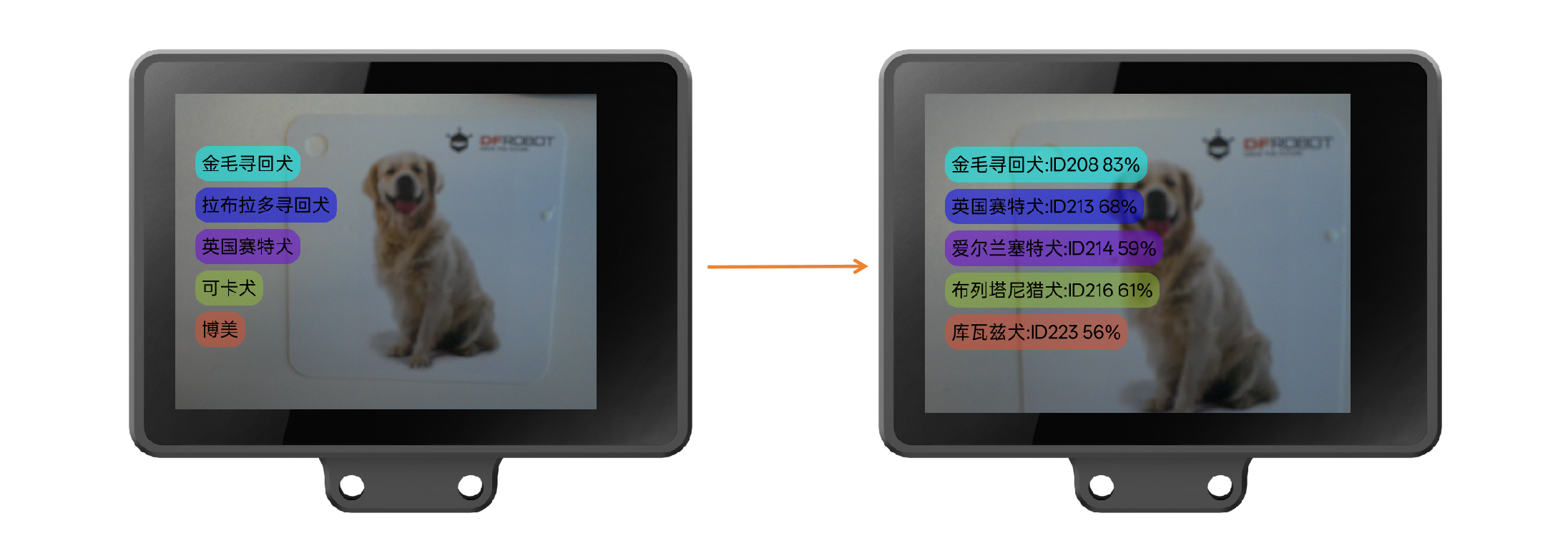
4.16 Instance Segmentation
4.16.1 Introduction to Instance Segmentation
Instance segmentation is a computer vision technique that simultaneously identifies the position of objects in an image and outlines their contours. In this process, each detected object is assigned a unique mask. A mask can be visualized as a "label layer" with the same dimensions as the original image. These masks not only aid the model in achieving visual comprehension but also enable subsequent tasks like image segmentation and object area measurement.
Under the Instance Segmentation feature of HUSKYLENS 2, the module can recognize up to 80 distinct objects and accurately mark their contours. The recognition categories supported are identical to those of the Object Recognition function.

4.16.2 Instance Segmentation Function Description
In this section, we will learn how to use HUSKYLENS 2 to perform instance segmentation on objects present in the image (the object must belong to one of the 80 categories).
4.16.2.1 Selecting the Instance Segmentation Function
Power on HUSKYLENS 2, wait until it starts successfully, and find the "Instance Segmentation" function.

4.16.2.2 Observe Instance Segmentation Results
To perform instance segmentation on an object: Align the HUSKYLENS 2 with the object (which must belong to one of the 80 categories), ensuring the object is completely within the crosshair area in the frame. Observe the screen; the crosshair will disappear, and a white mask will appear, outlining the object's contour. The object's category label and confidence score will also be displayed.

Learn the object, observe the result: After the category label appears, press Button-A to learn it. Once learning is complete, the white mask changes color, and the learned ID appears.

4.16.3 Instance Segmentation Parameter Settings
The factory default parameters of HUSKYLENS 2 meet basic functionality requirements. For more refined features, individual parameters can be adjusted manually. The following parameters are all based on the "Instance Segmentation" function, so first ensure you have entered the "Instance Segmentation" function, as shown. To modify a parameter, slide left or right on the parameter options at the bottom of the screen to select it.

4.16.3.1 Forgetting ID
To forget all previously learned object categories: Step 1, tap "Forget ID" on the screen; Step 2, when the pop-up "Forget all IDs and names" appears, tap "Yes".At this point, aim the HUSKYLENS 2 at the previously learned yet forgotten object. The left side of the screen will only display the category label, and the mask will turn white, indicating the forgetting process is complete.

4.16.3.2 Detection Threshold
The threshold is a confidence bound set during the Instance Segmentation function. Only when the model's prediction confidence exceeds this threshold will the instance segmentation result for that category be output.
Setup Steps: Click "Detection Threshold", and a parameter adjustment slider appears above it. Sliding left reduces the value; sliding right increases it. The effect is shown in the figure.

4.16.3.3 Mask Threshold
Mask Threshold controls the mask boundary of recognized objects, allowing adjustment of the mask size range for the recognized objects. When the mask threshold is small, the mask boundary of the segmented object becomes larger, leading to inaccurate object contours. When the mask threshold is increased, the corresponding object contour boundary becomes more precise.
Setting Steps: Click "Mask Threshold", and a parameter adjustment slider appears above it. Sliding left decreases the value, while sliding right increases it. The effect is shown in the figure below.

4.16.3.4 NMS Threshold
NMS Threshold is a common parameter in visual recognition used to filter detection boxes. In visual recognition tasks, the model often predicts multiple overlapping detection boxes around the same target. Without filtering, a single object may be enclosed by multiple overlapping boxes, which can be resolved by adjusting the NMS threshold to remove overlapping duplicates and retain only the optimal one.
To put it simply, the NMS threshold determines how much overlap between two boxes is considered "duplicate". For example, a low threshold (e.g., 0.3) will mark boxes as duplicates if they overlap slightly, removing one. A high threshold (e.g., 0.7) requires significant overlap to be considered duplicates, resulting in more retained boxes.
Setting Steps: Click "NMS Threshold", and a parameter adjustment slider will appear above it. Sliding left reduces the threshold, resulting in fewer framed objects; sliding right increases the threshold, resulting in more framed objects.

4.16.3.5 Set Name
This parameter allows naming recognized barcodes, which can be in both Chinese and English.
Setting Steps: Click "Set Name", slide the number in the top-left corner up/down to select the ID to name; tap the on-screen keyboard to enter the name (as shown in the left figure); after input, click the checkmark in the bottom-right corner to save. A green checkmark will appear in the top-right corner upon successful saving. The following image shows the effect after setting a name.

4.16.3.6 Display Name
This parameter controls whether the name of a learned barcode is displayed when recognized, with the default set to display.
Setting Steps: Click "Display Name". If the switch above is blue, it is in the ON state; when a learned barcode is recognized, its name will be displayed (as shown in the left image). Click the switch to turn it white, which is the OFF state; when a learned barcode is recognized, its name will not be displayed (as shown in the right image).

4.16.3.7 Restore Defaults
This parameter can restore all settings to their default state and forget learned tags and IDs, but it does not clear exported models (see below for information on exporting models).
Setting Steps: Click "Restore Defaults". A "Restore Default Configuration" dialog box will appear, then click "Yes".

4.16.3.8 Export Model
This parameter allows you to save and export the current settings, learned category labels, and IDs to the local memory of HUSKYLENS 2. It is ideal for scenarios such as migrating parameters to another HUSKYLENS 2. This operation does not require inserting a TF card.
Export Steps: Click "Export Model". When the "Save Configuration To" pop-up appears, slide the number selector up and down to choose which model to save as (up to 5 models can be saved), then click the "Confirm" button in the lower-left corner of the pop-up to save. After confirmation is complete, the export process will automatically start, as shown in the figure.

To view the exported model: After the "Exporting" pop-up disappears, you can view the exported model file on your computer. First, connect the HUSKYLENS 2 to your computer's USB port.

Next, access the memory of HUSKYLENS 2 via the path shown in the figure below on your computer. Locate model files with the .bin extension, where the number before the extension indicates the "model number" selected when saving the configuration. This file can be copied and pasted to other locations.

4.16.3.9 Importing Model
This parameter allows HUSKYLENS 2 (referred to as "Husky A") to import its model to another HUSKYLENS 2 (referred to as "Husky B"), enabling Husky B to recognize the ID of the barcode learned by Husky A without re-learning.
Importation Steps:
Step 1: Connect Husky A to the computer, then copy the exported model file to the computer's desktop.
Step 2: Connect Husky B to the computer, and paste the file from the previous step into Husky B's specified folder (as shown in the figure). (If the "object-segmentation" folder is not found, first perform Step 3: after importing the model, the folder will be automatically created. Then return to Step 2.)

Step 3: First, confirm you are in the "Object Classification" function. Then click "Import Model". Once the "Load Configuration" pop-up appears, slide the number up and down to select the model to load. This should match the model number saved in the previous step. For example, if the model file pasted into HUSKYLENS 2 is repo1.bin, select number 0. Finally, click "Yes" to import.

Then you can perform instance segmentation tests. The left image below shows the instance segmentation result before Husky B imports the model, and the right image shows it after.

5. Compatible Controllers Usage Instructions
5.1 Compatible Controllers and Project Examples
| Compatible Controllers | Arduino | UNIHIKER K10 | UNIHIKER M10 | micro:bit | Raspberry Pi |
|---|---|---|---|---|---|
| Programming Software | Arduino IDE Mind+ (Upload Mode) |
Arduino IDE Mind+ (Upload Mode) |
Python IDLE Mind+ (Python Mode) |
Makecode Mind+ (Upload Mode) |
Python IDLE |
| Usage Tutorial |
Tutorial for HUSKYLENS 2 and Arduino Code Programming (Arduino IDE) Tutorial for HUSKYLENS 2 and Arduino Graphical Programming (Mind+ Upload Mode) |
Tutorial for HUSKYLENS 2 and UNIHIKER K10 Code Programming (Arduino IDE) Tutorial for HUSKYLENS 2 and UNIHIKER K10 Graphical Programming (Mind+ Upload Mode) |
Tutorial for HUSKYLENS 2 and UNIHIKER M10 Code Programming (Mind+ Python Mode)
Tutorial for HUSKYLENS 2 and UNIHIKER M10 Graphical Programming (Mind+ Python Mode) |
Tutorial for HUSKYLENS 2 and micro:bit Graphical Programming (Makecode)
Tutorial for HUSKYLENS 2 and micro:bit Graphical Programming (Mind+ Upload Mode) |
Tutorial for HUSKYLENS 2 and Raspberry Pi Code Programming (Python IDLE) |
5.2 Explanation of Differences in Data Acquisition Among Compatible Controllers
HUSKYLENS 2 is compatible with common main controllers in the market, including Arduino, micro:bit、Raspberry Pi,UNIHIKER K10, and UNIHIKER M10. Due to differences in the performance capabilities of each main controller, the visual recognition output data obtained from HUSKYLENS 2 may vary.
Basic data refers to the information accessible to all MCU-based main controllers, including the data returned by each visual recognition function: ID, confidence level, object name, recognition content, center X/Y coordinates of the bounding box, and bounding box width/height.
For main controllers such as the **UNIHIKER K10 ** and UNIHIKER M10, which are equipped with high-memory MCUs, additional feature-specific visual recognition data can be accessed beyond the basic data. These include extended attributes such as facial landmark coordinates, hand keypoint positions, and other high-level feature representations unique to specific vision models.
The following provides details on these differences in data output for each HUSKYLENS 2-compatible main controller across all supported visual recognition functions.
| Function \ Controller | Arduino | UNIHIKER K10 | UNIHIKER M10 | micro:bit | Raspberry Pi |
|---|---|---|---|---|---|
| Face Recognition | Basic Data | Basic Data Facial feature coordinates |
Basic Data Facial feature coordinates |
Basic Data Facial feature coordinates |
Basic Data Facial feature coordinates |
| Object Recognition | Basic Data | Basic Data | Basic Data | Basic Data | Basic Data |
| Object Classification | Basic Data | Basic Data | Basic Data | Basic Data | Basic Data |
| Instance Segmentation | Basic Data | Basic Data | Basic Data | Basic Data | Basic Data |
| Object Tracking | Basic Data | Basic Data | Basic Data | Basic Data | Basic Data |
| Color Recognition | Basic Data | Basic Data | Basic Data | Basic Data | Basic Data |
| Self-Learning Classifier | Basic Data | Basic Data | Basic Data | Basic Data | Basic Data |
| Hand Recognition | Basic Data | Basic Data 21 hand keypoint coordinates |
Basic Data 21 hand keypoint coordinates |
Basic Data 21 hand keypoint coordinates |
Basic Data 21 hand keypoint coordinates |
| Pose Estimation | Basic Data | Basic Data 17 body keypoint coordinates |
Basic Data 17 body keypoint coordinates |
Basic Data 17 body keypoint coordinates |
Basic Data 17 body keypoint coordinates |
| License Recognition | Basic Data | Basic Data | Basic Data | Basic Data | Basic Data |
| Optical Character Recognition | Basic Data | Basic Data | Basic Data | Basic Data | Basic Data |
| Line Tracking | Basic Data | Basic Data | Basic Data | Basic Data | Basic Data |
| Face Emotion Recognition | Basic Data | Basic Data | Basic Data | Basic Data | Basic Data |
| Tag Recognition | Basic Data | Basic Data | Basic Data | Basic Data | Basic Data |
| QR Code Recognition | Basic Data | Basic Data | Basic Data | Basic Data | Basic Data |
| Barcode Recognition | Basic Data | Basic Data | Basic Data | Basic Data | Basic Data |
6. Settings
In Huskylens 2, selecting System Settings function allows you to set various system-related parameters in detail. As shown in the figure below, the secondary menu of System Settings contains a total of 10 specific parameters that can be configured.

Device Information
Device Information displays detailed data including the current system version, hardware version, memory, hard disk capacity, device code, and CPU temperature.
WiFi
The HUSKYLENS 2 WiFi module requires separate purchase and installation. To purchase, please click HUSKYLENS 2 WiFi model. About how to install it, please refer to HUSKYLENS2 WiFi Module installation tutorial
After the module has been successfully installed, please enter System Settings-WiFi

Turn on the WiFi switch. After a few seconds, a list of nearby scannable WiFi networks will appear, click Refresh to update the list. When WiFi is turned off while active, it will take 30 seconds to turn back on. You cannot turn WiFi back on again within that 30-second period.

Tap to select the WiFi network you want to connect to, then enter the password. Once done, tap the checkmark in the bottom-right corner.
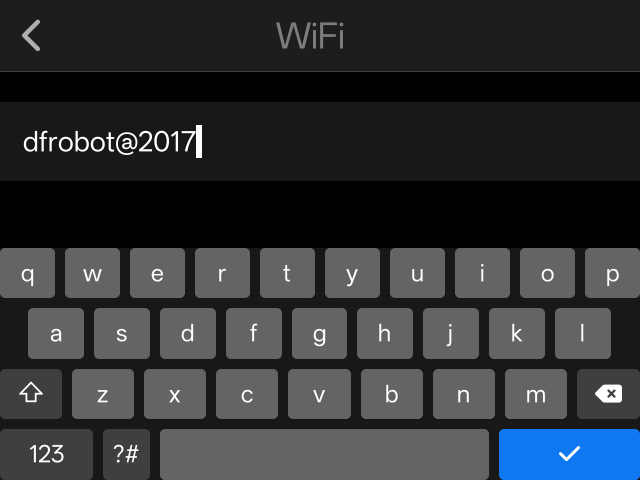
Waiting for WiFi connection. If the WiFi connection unsuccessful after 30 seconds, a pop-up alert will appear. You may choose to retry or cancel. Clicking Cancel allows you to reselect the network and re-enter the password. Please carefully verify the password is correct and check if your network settings permit connections from unknown devices. If you confirm the password is correct and network settings are normal, move closer to the hotspot or router and try again.

The WiFi system automatically saves passwords for previously connected networks. When selecting a saved WiFi network to connect, you can connect directly without entering the password. Saved WiFi networks can be deleted.
Protocol Type
HUSKYLENS 2 supports two Serial protocols (9600, 115200 baud rates) and the I2C protocol. In the protocol type settings, you can select the protocol type, with I2C protocol as the factory default.

HUSKYLENS 2 has an indicator light at its UART/I2C interface position. The color of this indicator light lets you quickly identify the active protocol. When operating in I2C protocol, the light glows blue; for UART protocol, it turns green.

Screen Brightness
HUSKYLENS 2's screen brightness is factory default set to 70%. Click Screen Brightness, then slide the progress bar to adjust HUSKYLENS 2's screen brightness, ranging from 25% to 100%.

Menu Auto-Hide
HUSKYLENS 2 features an auto-hide menu function. The auto-hide duration is the period after selecting a visual recognition function until the upper and lower row menus automatically hide. For example, when using the Object Recognition function, set the auto-hide time to 5 seconds. After 5 seconds, the menus will disappear, and tapping the screen will make them reappear.

Under the menu auto-hide option, you can slide the progress bar to set the auto-hide delay for HUSKYLENS 2's menu, ranging from 1 to 30 seconds, with the factory default set to 5 seconds.

LED Brightness
HUSKYLENS 2 is equipped with two onboard LED fill lights; their positions are detailed in Section 2.2 Hardware Description. In the fill light menu, you can slide the progress bar to adjust the brightness, with the default setting being off.

Click the 'bulb' icon to quickly turn the fill light on or off. When you click the 'bulb' icon, the icon lights up, the fill light turns on, and the brightness automatically resets to the previously set value. If the brightness has never been set, the first click on the icon defaults to 80% brightness.

RGB Brightness
HUSKYLENS 2 features an onboard RGB indicator light, with its position detailed in Section 2.2 Hardware Description. The factory default setting is green color with 0% brightness, meaning it is off. In the RGB Light menu, you can slide the progress bar to adjust brightness and also customize the light color.

Click the 'bulb' icon. The icon will light up, the RGB light turns on quickly, and the brightness and color will automatically revert to the last set state. If the settings have never been adjusted, the first click on the icon will default to 80% brightness and green color.

SD Card Tool
HUSKYLENS 2 has a TF Card Slot. Its position is shown in Section 2.2 Hardware Description. You can insert the SD card into the slot of HUSKYLENS 2. In the SD Card Tool, you can choose to repair system files or format the SD card.

Factory Reset
Click Restore Factory Settings to reset HUSKYLENS 2 to its factory state.

Language
HUSKYLENS 2 supports English, Simplified Chinese, and Traditional Chinese. On the Language page, you can select the desired language. After selection, the system will switch to the chosen language and automatically return to the menu page. Below is a schematic diagram illustrating the process of switching to Simplified Chinese.

7. Firmware Update
The current latest system version is 1.2.1. Go to System Settings - Device Information to check the current system version. It is recommended to update to the latest version to access new features.Currently, MakeCode only supports Huskylens with system version 1.1.6.

7.1 Latest Version
-
Latest HUSKYLENS 2 Firmware: HUSKYLENSV2v1.2.1
- Supports multi-model mode, allowing up to 3 models to run simultaneously
- Added new models : Eye Gaze detection, Orientation detection, and Fall detection.
- Added APIs for screen drawing, parameter configuration, photo capture, music playback, etc.
- Added more MCP tools; all APIs in the communication protocol now support MCP calls
- Image transmission supports self-trained models; added WebRTC image transmission method with latency reduced to within 200ms (directly accessible via browser)
- Supports Chinese-language self-trained model installation packages
- After inserting a WiFi module and connecting to the network, K10/M10/computers can wirelessly access Huskylens data, automatically detect time zones, and update system time
- Optimized models fo Hand Recognition, Object Classification, QR code recognition, and Barcode recognition to improve accuracy and stability
-
Latest HUSKYLENS 2 Library File: Click to Download
-
** MindPlus Graphical HUSKYLENS 2 Library Version**:
Click"Extensions" , select"User-Ext".Enter "huskylens 2" in the User Library, search for and select HUSKYLENS 2 graphical library. Version needs to be greater than or equal to 0.1.9.

7.2 Firmware Update Tutorial
- 1.Download and extract the above firmware image file. After extraction, the firmware file has a
.imgextension, as shown in the figure below.

-
2.Click to download the burning tool:K230BurningTool.zip
For the K230 Burning Tool on MacOS or Linux, please download via this GitHub release -
3.Click to download the driver installation tool:Zadig - Driver Installation Tool
-
4.Power off HUSKYLENS 2. Hold down Button-A of HUSKYLENS 2, then power it on. Release the button 2 seconds post-power-on. On first use, the following device may appear in Device Manager.

- 5.Open Zadig, select K230, and install the driver.

- 6.Open the firmware burning tool - K230BurningTool.exe, Please back up the contents of the HUSKYLENS USB flash drive system before buring firmware as all contents will be erased after updating the firmware.

- 7.Open the configuration interface, click "Start", and restart HUSKYLENS 2 after success.


7.3 Historical Versions
-
All Released Versions: Click to View
-
Version v1.2.1
- Firmware Download: HUSKYLENSV2v1.2.1
- Corresponding Mind+ Graphical Library: v0.19
- Corresponding HUSKYLENS 2 Library File: Click to Download
-
Version v1.1.6[251031]
- Firmware Download: huskylensV2v1.1.6[251031]
- Corresponding MindPlus HUSKYLENS 2 Graphical Library: v0.18
- Corresponding HUSKYLENS 2 Library File: Click to Download
- Update Content:
- Added MCP support
- Locked wlan0 MAC address to ensure Wi-Fi IP remains consistent after restart
- Fixed multiple communication issues (including issues with MCU retrieving self-trained model data and object classification results)
-
Version v1.1.5[250917]
- Firmware Download: huskylensV2v1.1.5[250917]
- Note: The first released stable version
- Corresponding MindPlus HUSKYLENS 2 Graphical Library: v0.17
- Corresponding HUSKYLENS 2 Library File: Click to Download
8. Deploy Custom-Trained Models
Besides the built-in visual recognition functions of HUSKYLENS 2, users can also train their own models and deploy them to HUSKYLENS 2 to create their own unique visual recognition projects. To use this feature, please ensure HUSKYLENS 2 is updated to the latest firmware. Click [Firmware Update] to view the tutorial.
The following tutorials will explain:
(1) How to train a model in a code-free way using the Mind+ AI tool and deploy it to HUSKYLENS 2 with one click. (Requires an internet connection on the computer)
(2) How to train a model in a code-free way using the Mind+ AI tool, convert the model using the local computer's deployment environment, and deploy it to HUSKYLENS 2.
(3) How to train a YOLO model using Python code and deploy it to HUSKYLENS 2.
If you have no experience training YOLO models and want to try it quickly, please directly refer to Section 8.1: No-Code Model Training and Deployment(Mind+ Server) .
If you already have a trained YOLOv8n ONNX model, please read 8.3.4 Deploy to HUSKYLENS 2 directly.
8.1No-Code Model Training and Deployment(Mind+ Server)
Complete the model training according to this tutorial: MindPlus 2.0 Wiki -4.2.2 【Object Detection】 Quick Experience
Once model training is complete, click "Deploy to HUSKYLENS 2".

- Step 1: Select an icon
First, choose an appropriate icon for your model application. Several pre-selected icons are provided here; you can select your preferred icon from the previews, or click + to upload any custom icon image. We recommend using PNG images with transparent backgrounds, white-line icons, and a resolution of 60*60 pixels.
- Step 2: Enter App name and Title
Set the App Name and Title based on the model's functionality. For example, if you want to use this model for supermarket product recognition, set App Name and Title to Product Recognition.
- Step 3: Click Start Conversion
Click "Start Conversion" to begin the process.

Wait for the message "model converted successfully" to appear, then click "Download to Computer".

Save the converted model compressed file to your computer.

Connect your computer to HUSKYLENS 2 using a Type-C cable. Once connected, a disk named Huskylens will appear on your computer.
Copy the generated model ZIP file to the following directory on the Huskylens disk:\storage\installation_package

Tap the HUSKYLENS 2 screen to wake it up (if the screen is off), then navigate and tap to enter the Model Installation menu.

Select "Local Installation" from the menu. After a successful installation, the screen will display the interface shown in the diagram below.

At this point, observe the HUSKYLENS 2 screen—if a new function named "Product Recognition" appears, it indicates that we have successfully imported the self-trained model into HUSKYLENS 2.

You can tap to enter the "Product Recognition” function and observe the recognition effect of the self-trained model.

8.3 Code-Trained Model Deployment to HuskyLens 2
8.3.1 Environment Setup
To train the YOLO model via Python code, a high-version Python and relevant dependency libraries are required. We recommend using Miniconda for independent management of each Python project to avoid conflicts between multiple Python versions.
Click to download and install Miniconda.
After successful installation, locate Anaconda PowerShell on your computer, click to launch it, and access the terminal.

Copy the following command: conda --version. Press the Enter key. If a Conda version number is displayed, the installation is successful. If an error occurs, refer to the error message and consult AI for troubleshooting.

Enter the following command in Anaconda PowerShell: mkdir Custom_Model; Press the Enter key., this creates a folder named "Custom_Model". The following output will appear after the command is executed.

Next, enter cd + [folder path] + [folder name]. For example:cd "C:\Users\Alla.Fang\Custom_Model" , press enter. Use the actual path displayed on your computer. After successful execution, you will be navigated to the Custom_Model folder directory.

Enter the command: conda create --name myenv312 python=3.12,press the enter key, to create an isolated Python 3.12 environment.

The successful execution result is as follows:

Enter the command: conda activate myenv312,press the enter key , to activate the newly created environment

Enter the command: pip install ultralytics, press the enter key, to install the required dependency libraries for training the YOLO model.

After installation is complete, enter yolo to verify if the installation was successful. If the following screen appears, the installation is successful.

<front=red>Do not close this PowerShell window; we will train the YOLO model in it next.
8.3.2 Prepare the Yolo Dataset
To train a YOLOv8 model, you need to prepare a dataset in YOLO format.
The YOLO format dataset is a standard data format for training YOLO models. The file structure of a standard YOLO dataset is as follows:
dataset/
images/
train/
image1.jpg
image2.jpg
...
val/
image3.jpg
image4.jpg
...
labels/
train/
image1.txt
image2.txt
...
val/
image3.txt
image4.txt
...
data.yaml
Here, take a YOLO-format dataset named dataset as an example. It includes a folder named images for storing images, a folder named labels for storing annotation files corresponding to the images, and a configuration file named data.yaml that describes the dataset's configuration information.

**data.yaml ** is an extremely important configuration file used to inform the model of "where the data is located and what the classes are". In data.yaml, you need to specify the file paths of the training and validation sets, the number of classes, and the list of class names. Its role is to enable the model to "understand" the dataset structure—including the storage location of the data and the class information to be recognized. During the training and validation processes, the model will read images and annotations according to this file. Refer to the content of data.yaml in the dataset folder below to understand what information needs to be included in the YAML file of a YOLO dataset.

To create a dataset for object detection training, refer to the official Ultralytics tutorial
If you don’t have an existing dataset but want to quickly experience YOLO model training, we recommend clicking here to download the sample dataset as a test dataset. This is a test dataset containing only a small number of images for testing purposes. Extract the downloaded ZIP file to theCustom_Model folder.
This is a test dataset containing only a small number of images, intended for testing purposes. Models trained on this dataset will possibly have very low accuracy.

8.3.3 Train the Model with Python Code
Return to the Anaconda PowerShell window you opened earlier, and enter the following command and press enter to complete model training:
yolo detect train data=./datatset/coco8.yaml model=yolov8n.pt imgsz=320 epochs=10 project=output name=my_yolov8_run
Let’s take a look at the composition of this model training command:
yolo detect train, This command initiates the object detection training process for the YOLO model. yolo is the tool command for the YOLO series, and detect indicates that this is a training task for an object detection model.
data=dataset/coco8/coco8.yaml,This parameter specifies the path to the configuration file of the dataset used for training.
model=yolov8n.pt,This parameter specifies the path to the pre-trained model. yolov8n.pt means using the YOLOv8 pre-trained model. Note: Currently, only the pre-trained model of yolov8n.pt is supported.
imgsz=320,This parameter specifies the input image size. imgsz=320 indicates that the input images will be resized to 320x320 pixels, which meets the requirements of the YOLOv8 model. The input image size determines the scaling ratio of images during training; generally, a smaller image size helps speed up training but may affect model accuracy.Note: Currently, only the sizes 320 or 640 are supported.
epochs=10,This parameter specifies the number of training epochs. epochs=10 means the model will undergo 10 complete training cycles, i.e., training on the entire training dataset 10 times.
project=output,This parameter specifies the folder location for saving training results. project=output means the training output results (such as model weights, logs, images, etc.) will be saved to a folder named output.
name=my_yolov8_run,This parameter specifies the name of the current training experiment. name=my_yolov8_run means the name of the current training experiment is my_yolov8_run, and this name will be used as the directory name for saving model files, logs, and other related files.

After successful training, check the Custom_Model folder—an output folder will be generated. The trained model files are located in the Custom_Model\output\my_yolov8_run\weightsdirectory.

Enter the following command and press enter to convert the .pt model to an ONNX model:yolo export model=output/my_yolov8_run/weights/best.pt format=onnx imgsz=320 dynamic=False

Once completed, the best.onnx file will appear in the following path:Custom_Model\output\my_yolov8_run\weights

8.3.4 Deploy the Model to HUSKYLENS 2
- Install the convert software
Download and install .NET 7.0 . Based on your system selection, choose Windows x64 for 64-bit Windows systems. Please select the appropriate version based on your computer's operating system.

Downloadonnx2kmodel

Place the downloaded compressed package in the Custom_Model folder directory and extract it.

Ensure the directory structure matches the following diagram.

Enter the following command in PowerShell to navigate to the directory where the model conversion tool is located:cd ".\onnx2kmodel-master"

Then enter the following command to install the required dependencies:pip install -r requirements.txt

Enter the following command in the terminal to install the package:pip install nncase_kpu-2.10.0-py2.py3-none-win_amd64.whl
The following output indicates a successful installation.

Next, enter the following command to launch the software: python app.py

After launching the software, select Custom Modein the top-right corner.

- Upload the Model
Locate the Custom_Modelfolder on your computer and create a new subfolder named application within it. Then follow these steps:
Copy the coco8.yamlfile and images folder from Custom_Model\dataset to the application folder.
Copy the best.onnx file from Custom_Model\output\my_yolov8_run\weightsto the same application folder.
Finally, rename coco8.yaml to data.yaml

Note: The names of these three files in the application folder must match those shown in the above diagram—do not modify them.
Ensure the format of the images folder is consistent with that of the image folder in the YOLO dataset.
images/
train/
image1.jpg
image2.jpg
...
val/
image3.jpg
image4.jpg
...
Click the button named Custom Directory in the model conversion software, then select the applicationfolder we just created to upload it.

- Select Icon
Click the Select Iconbutton, locate the icon image in theonnx2kmodel-master folder, and click to upload it. This image will serve as the icon for the model when uploaded to HUSKYLENS 2. You can also upload a custom icon image—we recommend a PNG image with a resolution of 60×60 pixels, a transparent background, and white line icons.

- Set Name
In the AppNamesection, set the Chinese and English names for the model application. For example, if you want the trained YOLO model to be mainly used for identifying supermarket products (as shown in the diagram below), you can name it "商品识别" (Chinese) and its corresponding English name "Product Recognition".

Click the Convert and Package button. When the "please wait" prompt disappears and the "Convert and Package" button reverts to its original state, it indicates that the model conversion and packaging process is complete.

A new ZIP file will appear in the Custom_Model\onnx2kmodel-masterfolder—it is the packaged model application file.

Connect your computer to HUSKYLENS 2 using a Type-C cable. Once connected, a disk named Huskylens will appear on your computer.
Copy the generated model ZIP file to the following directory on the Huskylens disk:\storage\installation_package

Tap the HUSKYLENS 2 screen to wake it up (if the screen is off), then navigate and tap to enter the Model Installation menu.

Select "Local Installation" from the menu. After a successful installation, the screen will display the interface shown in the diagram below.

At this point, observe the HUSKYLENS 2 screen—if a new function named "Product Recognition" appears, it indicates that we have successfully imported the self-trained model into HUSKYLENS 2.

You can tap to enter the "Product Recognition” function and observe the recognition effect of the self-trained model.

9. MCP Server
Before using MCP, make sure the system version is V1.1.6 or above. To check or upgrade the system version, please refer to theFirmware Upgrade section.
Ensure that the WiFi module is properly inserted and connected to a WiFi network. For instructions on connecting to WiFi, see the System Settings – WiFi section.
Swipe the screen to find MCP Service, tap to enter, and turn on the switch. Once enabled, a URL such as http://192.168.xx.xx:3000/sse will appear — this is used for client connection.

9.1 Get the LLM API Key
Here, Google Gemini is used as an example.
Register, Login and Create API: Google AI Studio

Record this API Key
9.2 Cherry Studio Configuration
-
Download and install Cherry Studio Click to download
-
Cherry Studio offers two default layouts. All tutorials use the following layout: Go to
Setting - Display Setting,set the navbar position asleft

- Find
Model Provider, Search forGeminiin the search box, switch it on.

- Input the
API keyyou get from above step , API host ishttps://generativelanguage.googleapis.com

- Scroll down to the bottom of this page, click
+ Add

- Type in
gemini-2.5-flashfor model ID, click onAdd model

- Scroll back to the top, click
checkand choosegemini-2.5-flashin the search box.

- Click OK and wait for the verification to pass. If verification fails, please check your API key and API host address.

- Enter
MCPsetting, clickAdd -Quick Create

- You can enter any name. The URL is the one displayed on the HUSKYLENS 2 screen (located at the very beginning of the MCP tutorial section). Click Save.

- Ensure the HUSKYLENS 2 and computer are connected to the same WiFi network, then click to turn it on. After successful activation, you will see four tools displayed in the toolbar. If no tools appear in the toolbar, this indicates startup failure. Check the network connection and verify that the HUSKYLENS 2 has enabled the MCP service, then restart both Cherry Studio and the HUSKYLENS 2.

- Return to the chat mode and click the model selection.

- Search and choose
gemini-2.5-flash

- Find the small hammer icon below the chat box and select the HUSKYLENS 2 tool.

- You can now chat normally and interact with HUSKYLENS.




9.3 MCP Tools description
Currently, the HUSKYLENS 2 MCP service offers four tools accessible via the following dialog. These tools are still undergoing optimization and currently provide only basic functionality. With Cherry Studio, you can use them very conveniently and link multiple MCP services together. Feel free to explore them together.
-
manage_applications
- What models/algorithms are currently available?
- Switch to object tracking algorithm (Supports fuzzy recognition; for example, if the command is to switch to “face detection,” the tool will automatically analyze and switch to “face recognition” as needed)
- What algorithm is currently running?
-
multimedia_control
- Take photo
-
get_recognition_result
- What do you see?
- Tell me where is the keyboard?
-
task_scheduler
- Take a photo when the keyboard is detected (capture once upon target appearance; will only capture again if it reappears after disappearing; stored in the photo folder of the USB drive system).
Other Built-in Functions
Camera
- Upon entering the camera, use the three buttons at the screen's bottom to switch between "Camera, Video Recorder, and Album".
- In Camera mode, pressing Button-A captures a photo.
- In Video mode, pressing Button-A starts or stops recording.
- Quickly preview photos and videos in the Album.
- When connected to a computer via USB, open HUSKYLENS 2's USB storage system. Photos and recorded videos can be found in the
Huskylens\storage\photodirectory.

Video Streaming
Wired Video Streaming
To use the wired real-time video streaming function, install the RNDIS driver first. If the RNDIS driver has not been installed before, it must be installed. The steps for Windows 11 are as follows: for other systems, if the operation fails as described below, please refer to the system version for guidance or contact technical support.






Wired Video Streaming Setup
Step 1: Download and Install VLC Media Player
(1) Download the latest version from the official website: https://www.videolan.org/vlc/
(2) Click to download the VLC installer: vlc-3.0.18-win64.exe
Step 2: Enable RTSP Streaming on HUSKYLENS 2
Swipe the HUSKYLENS 2 screen to find "Video Streaming". If not found, first Firmware Update. In the Video Streaming menu, toggle the RTSP Streaming switch to ON and YES.

This will automatically return to the main interface. The top-right status bar will show a real-time video streaming icon, indicating that you are currently in video streaming mode. Open any model in HUSKYLENS 2 to start video streaming.

Once the HUSKYLENS screen displays the following content, the video streaming is ready. Launch VLC and input rtsp://192.168.88.1:8554/live.




To exit this mode, toggle the RTSP Streaming switch to OFF , otherwise it will remain in RTSP mode.

More Documents
History Version Firmware(github)
Arduino & Python Library(github)
HUSKYLENS 2 - 3D model file(.stp)
